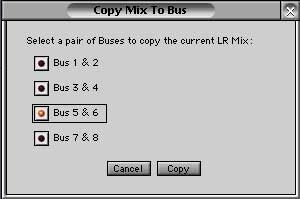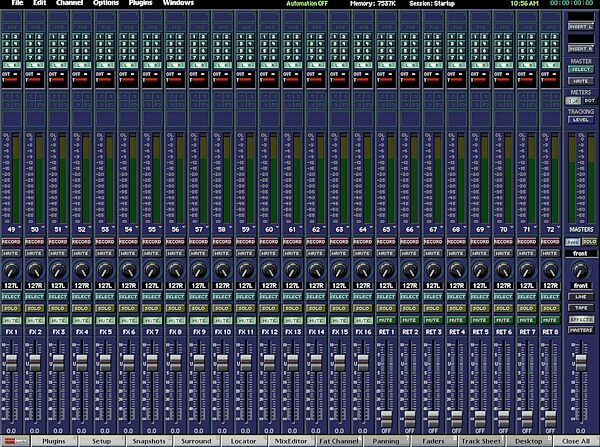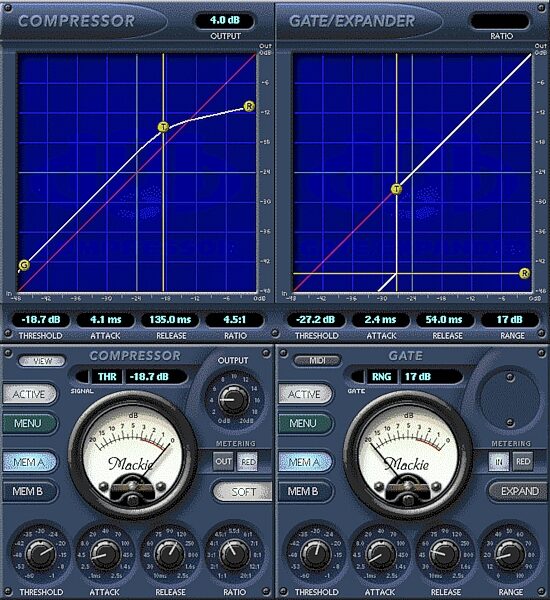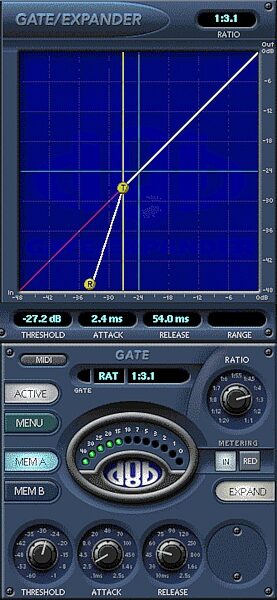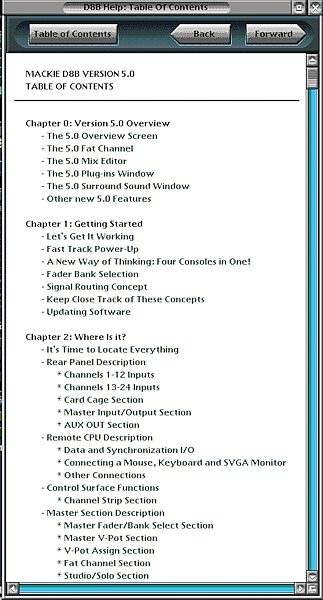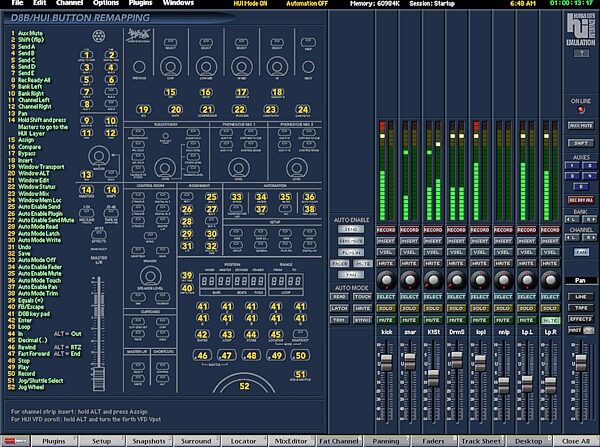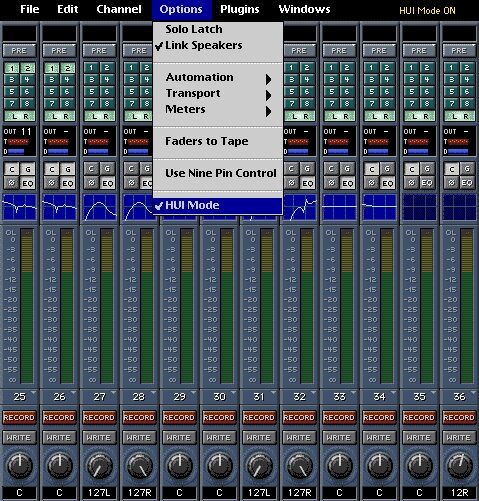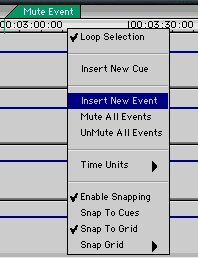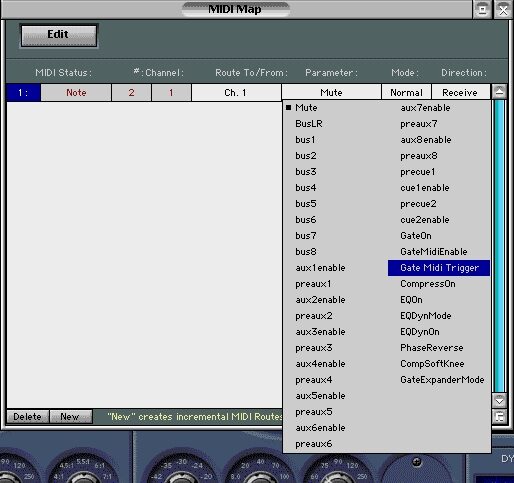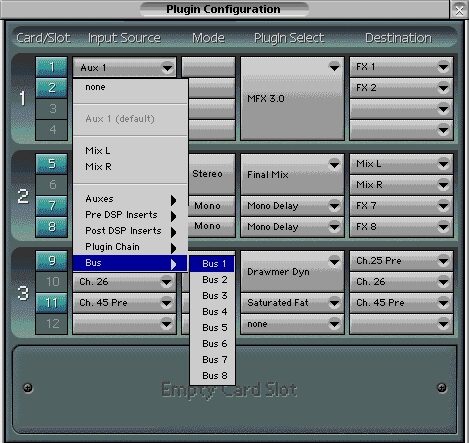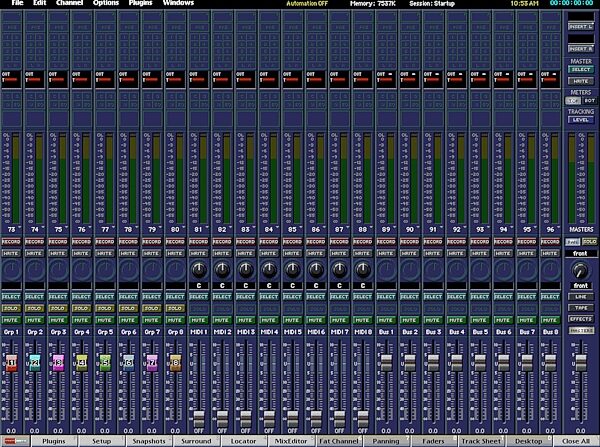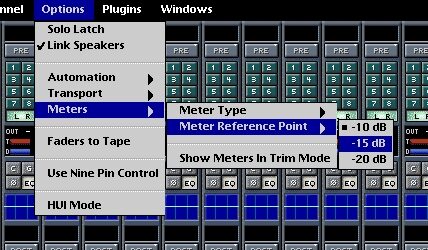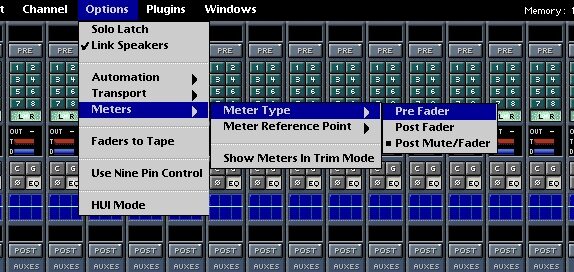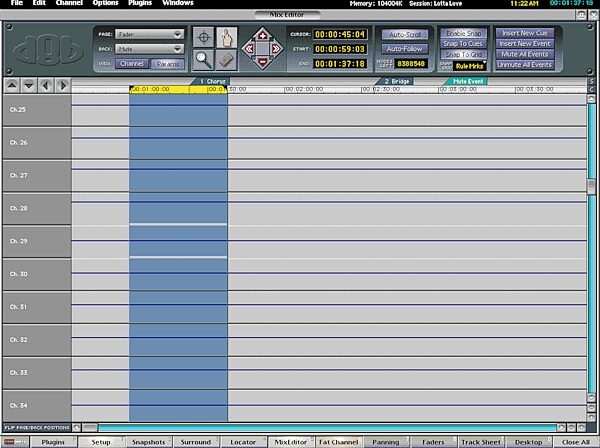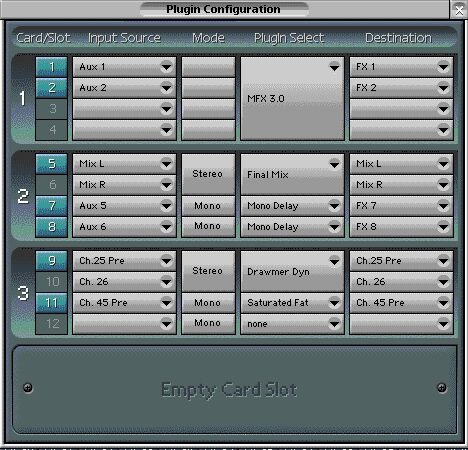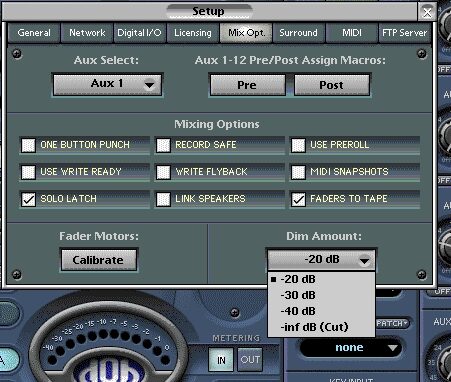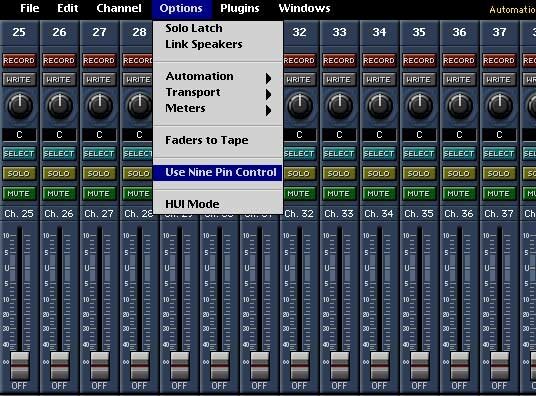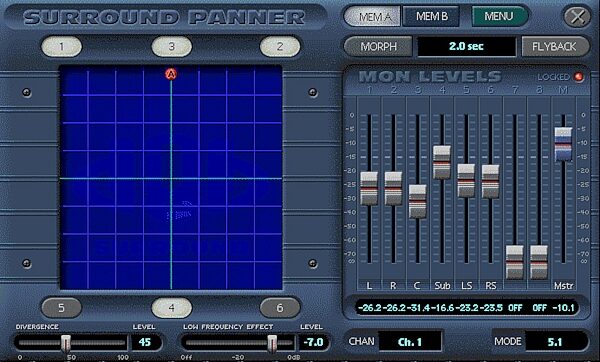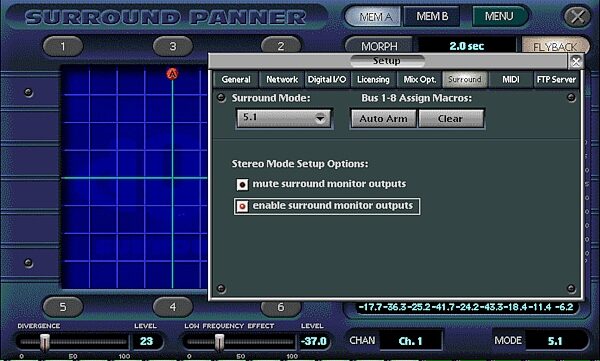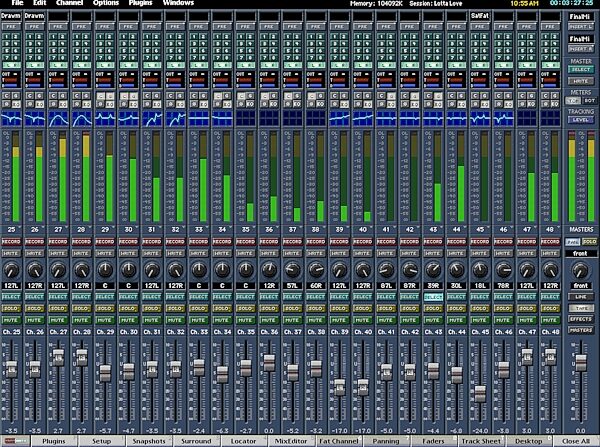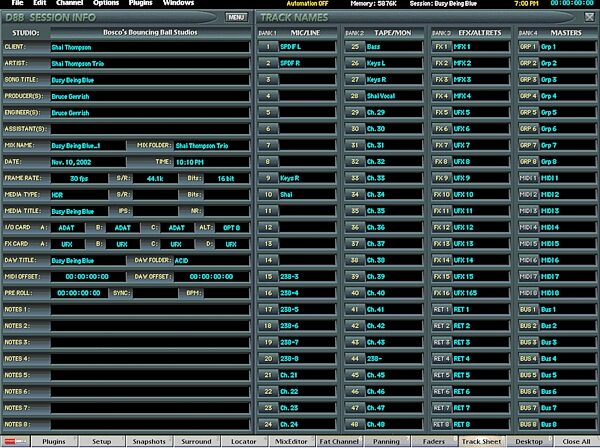Mackie D8B Digital 8-Bus Pro Recording Console
No longer available at zZounds

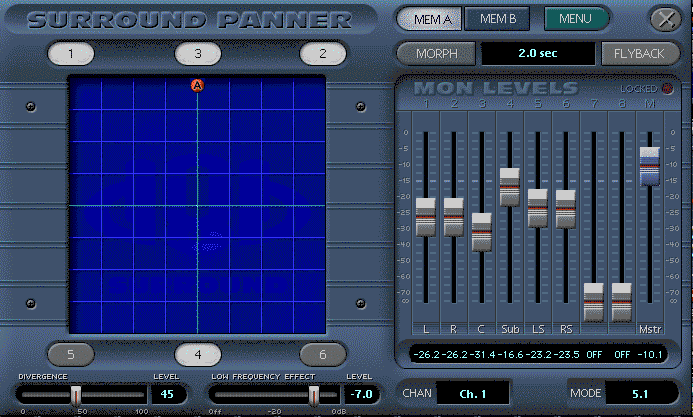
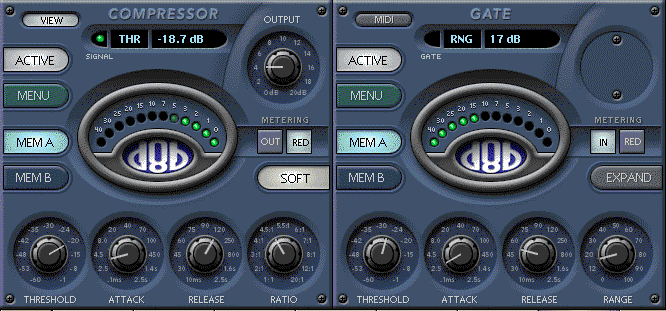


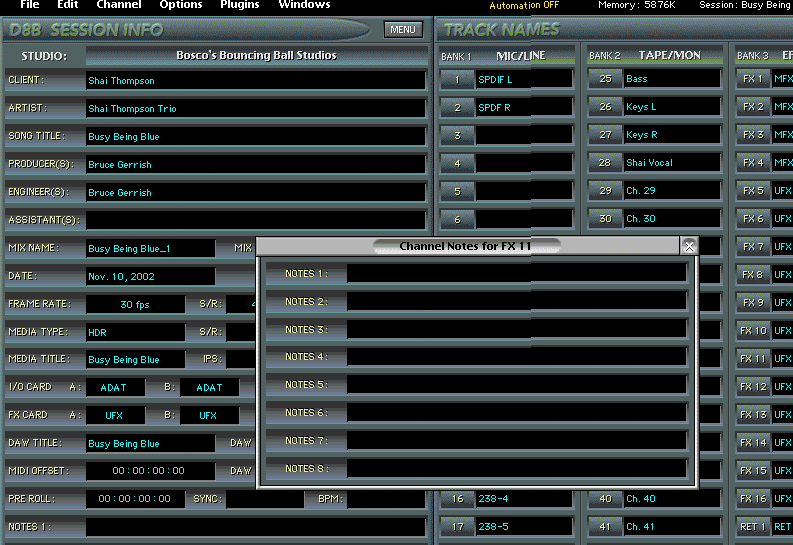
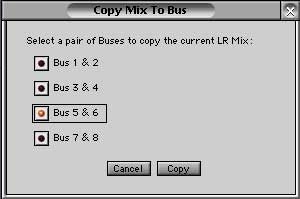

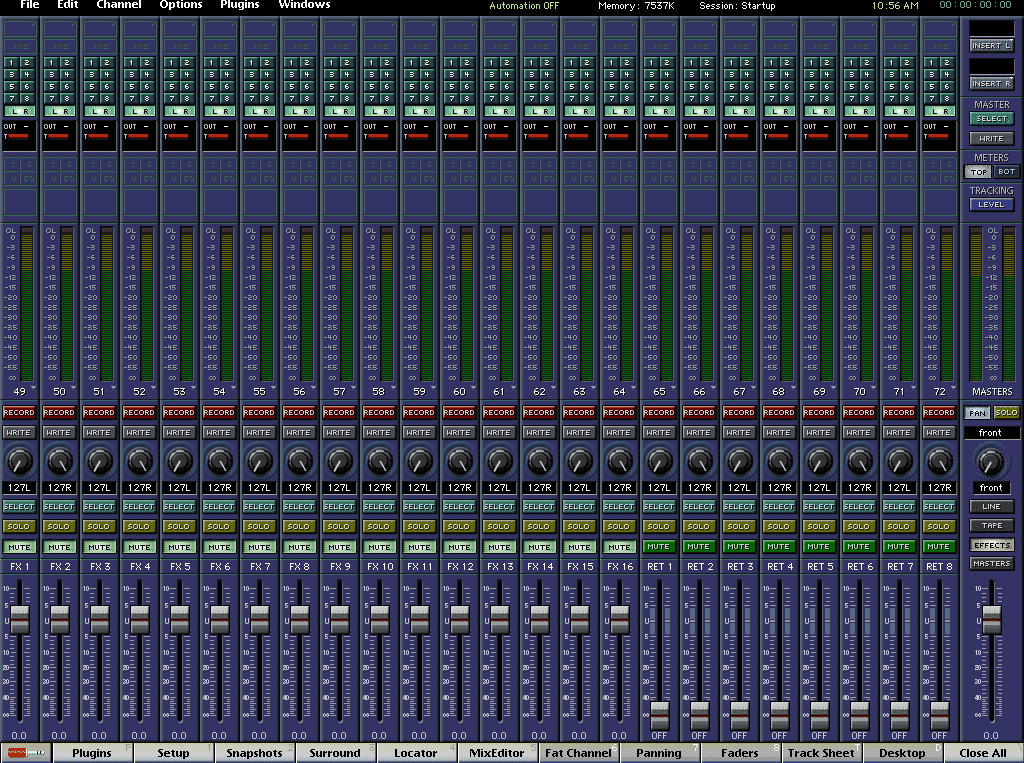
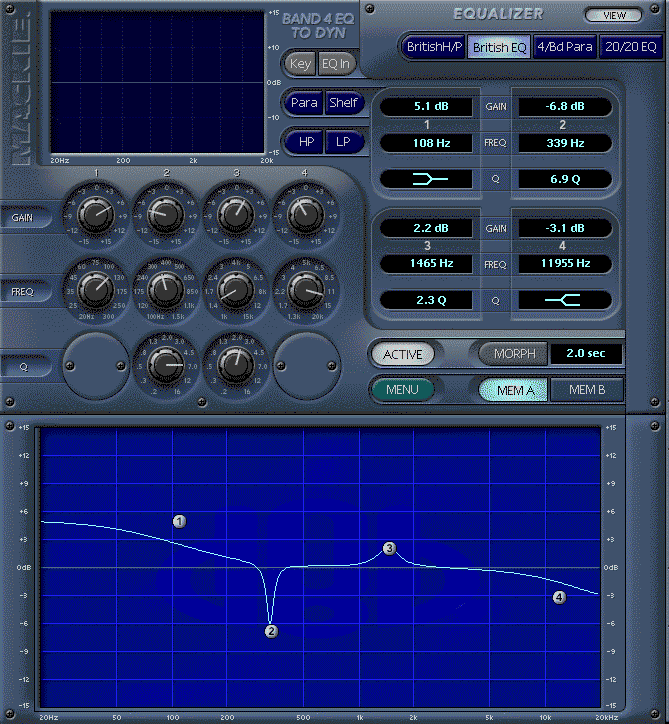
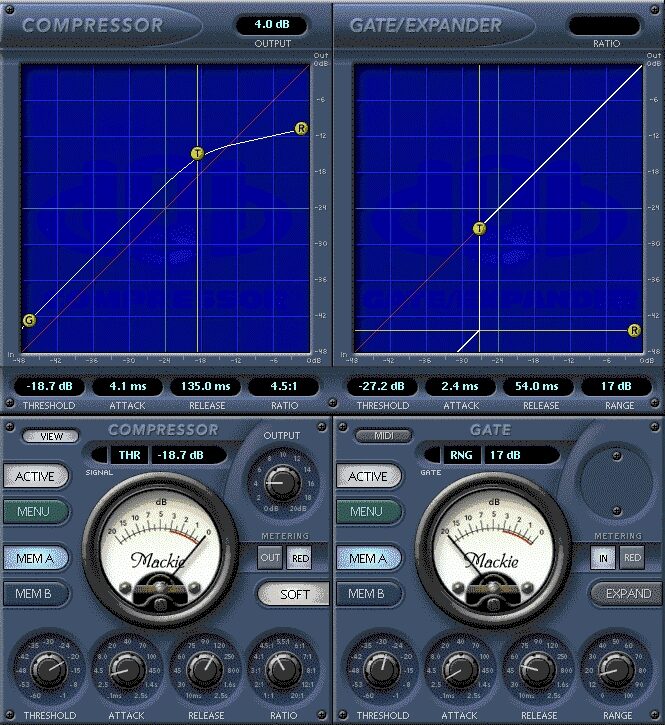

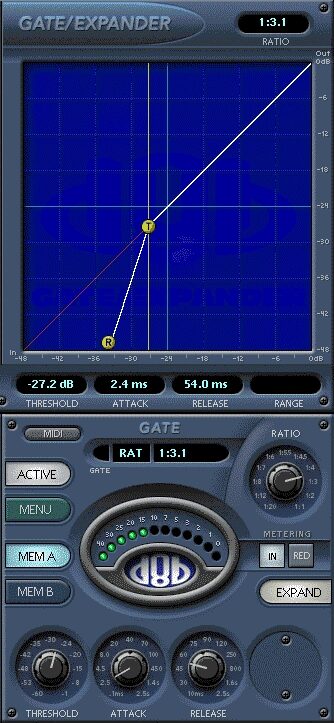
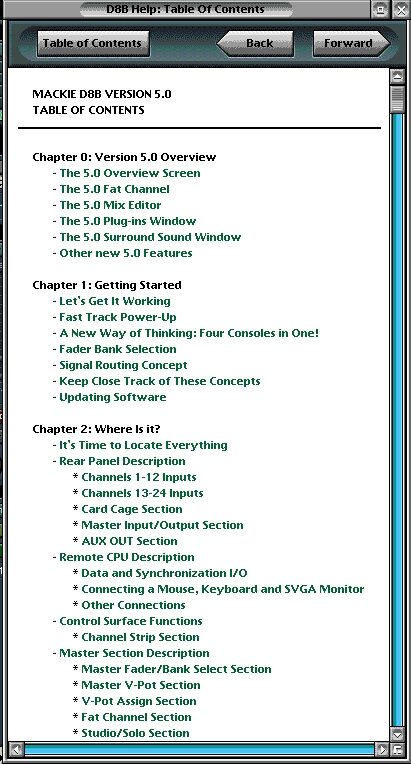
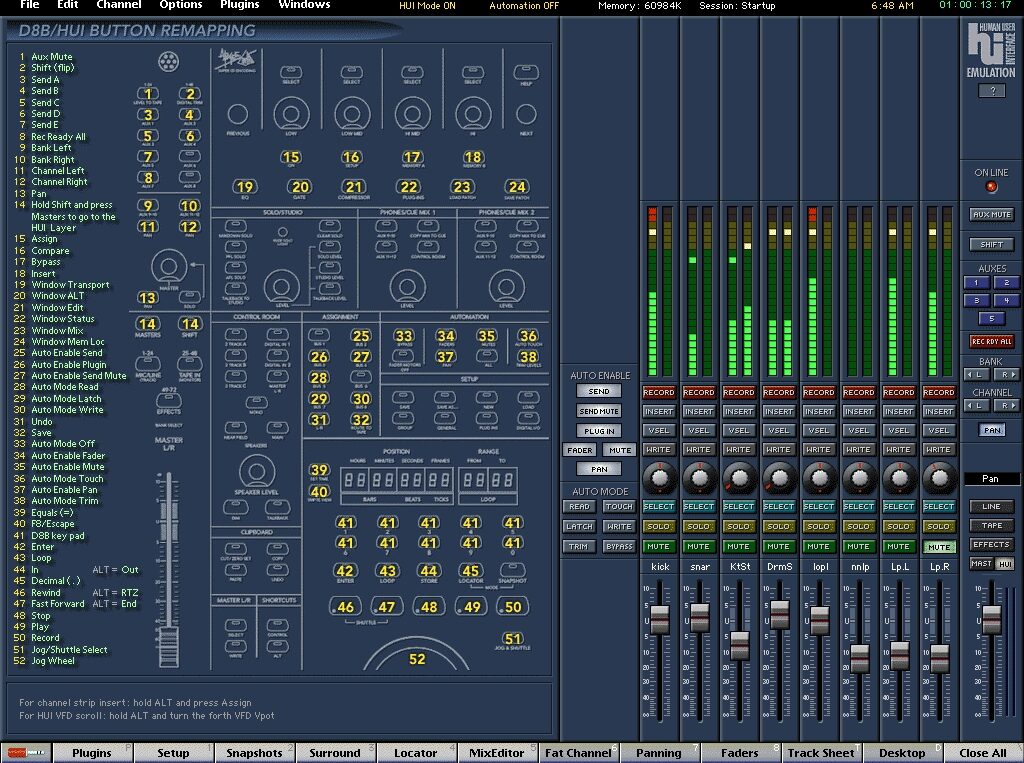
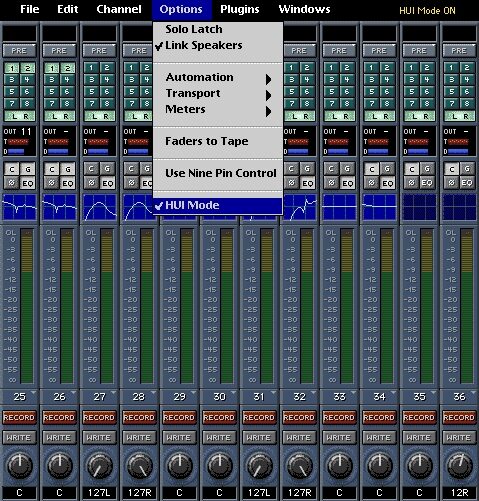
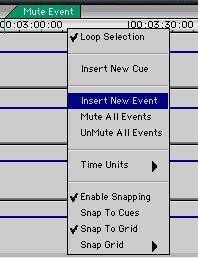

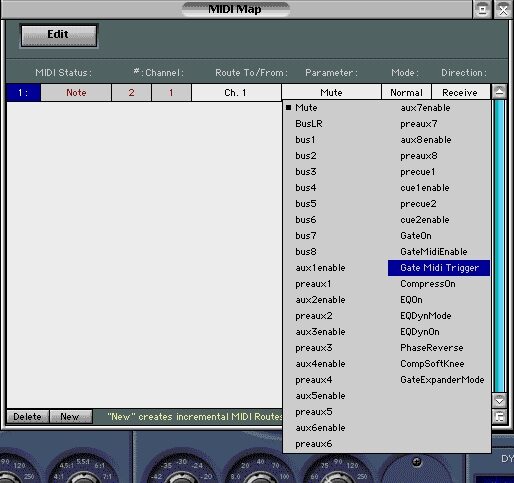
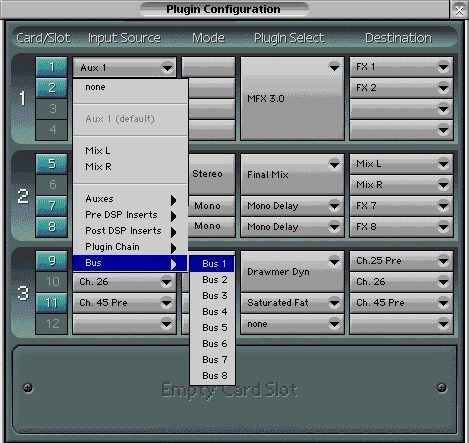
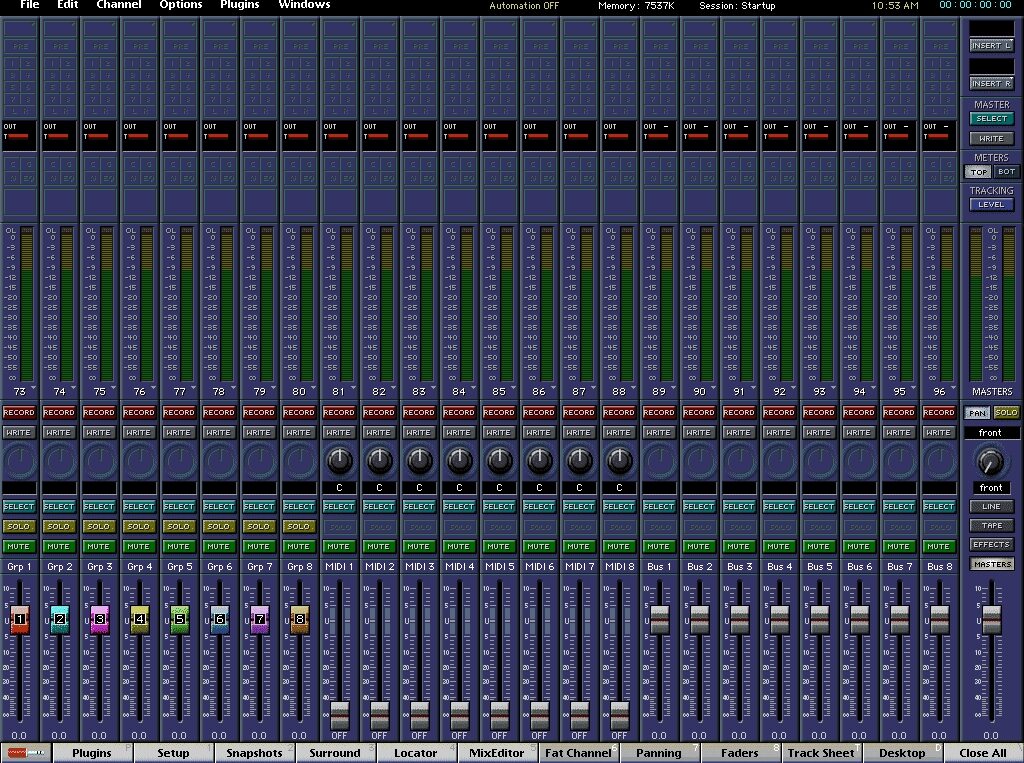
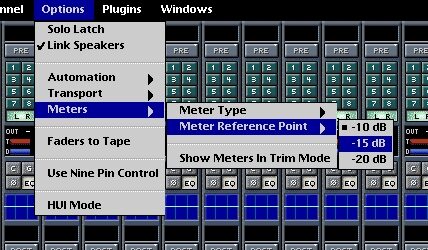
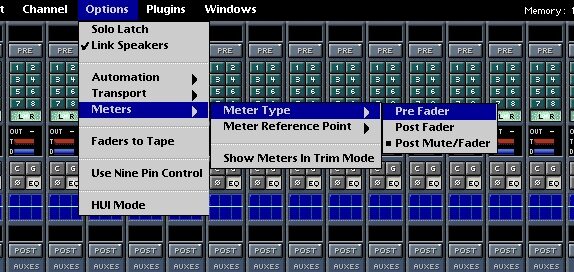
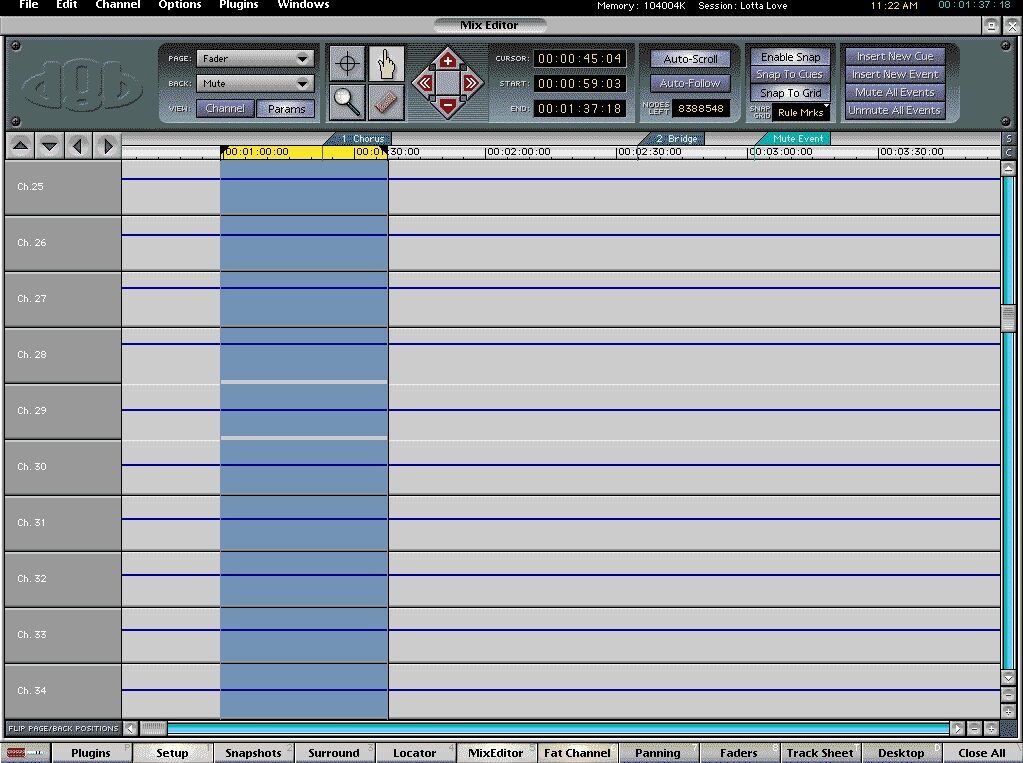



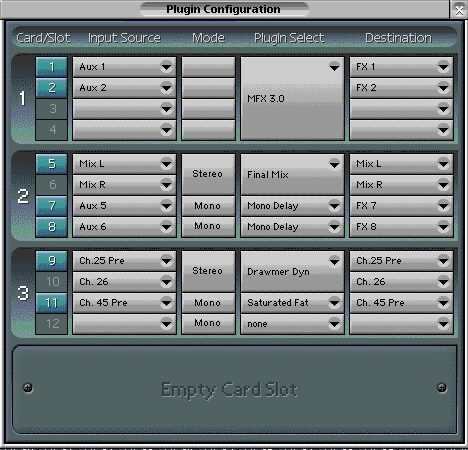

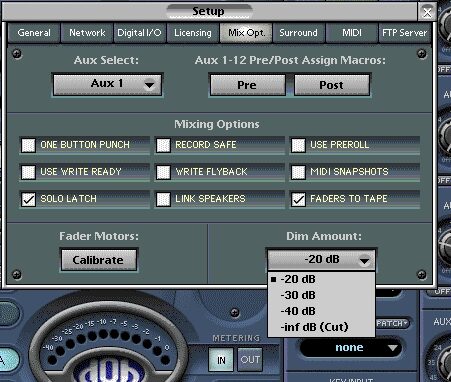
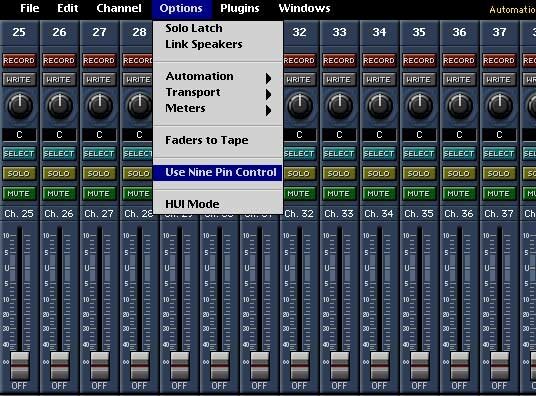
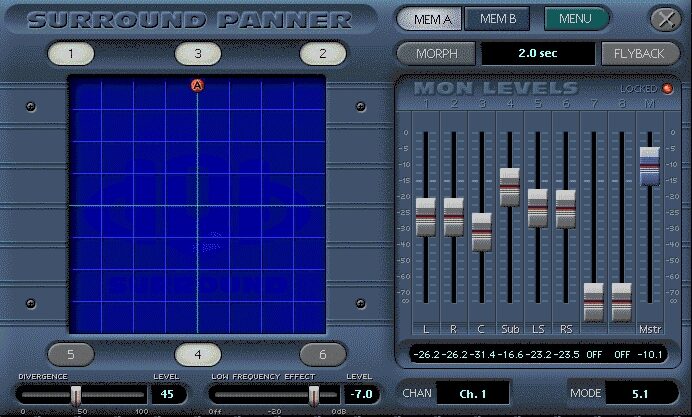

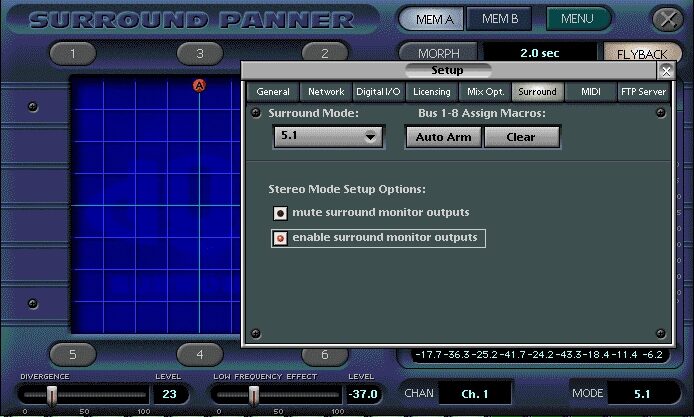
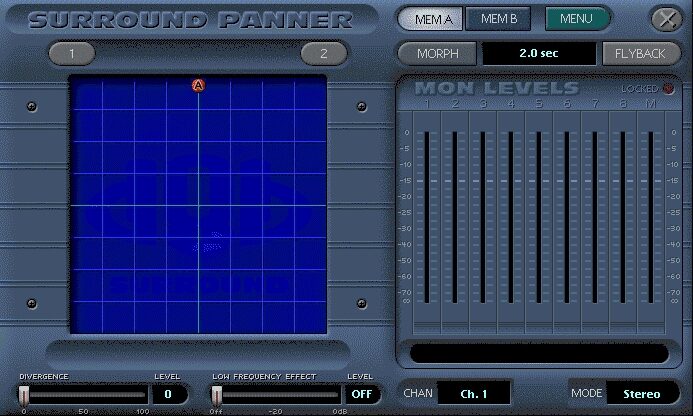
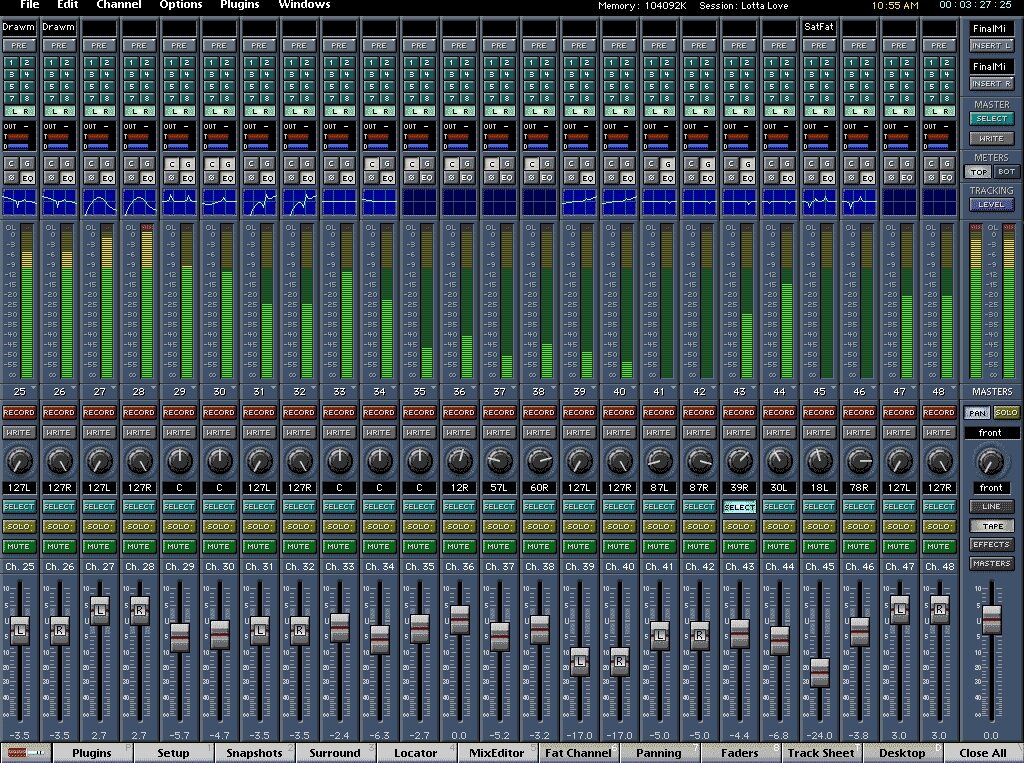
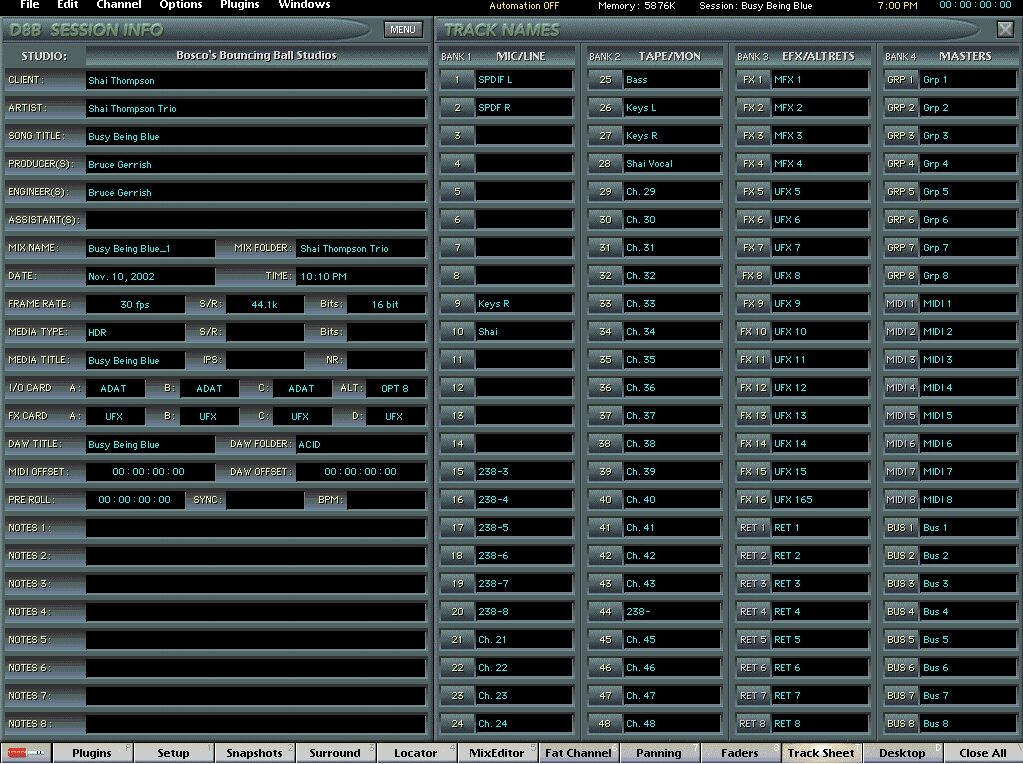

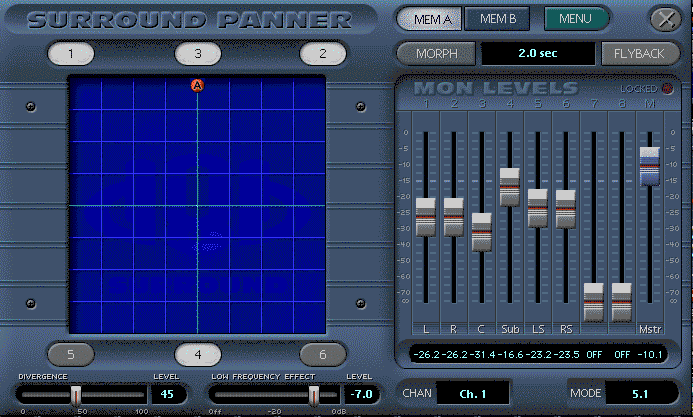
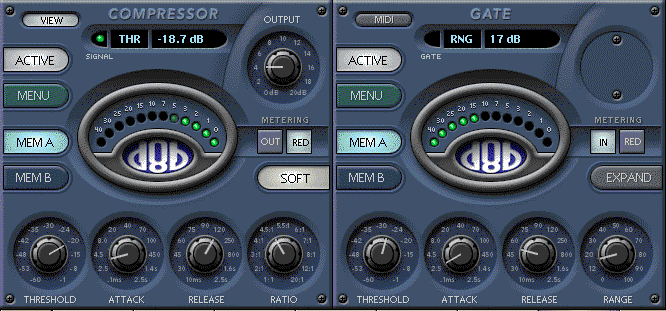


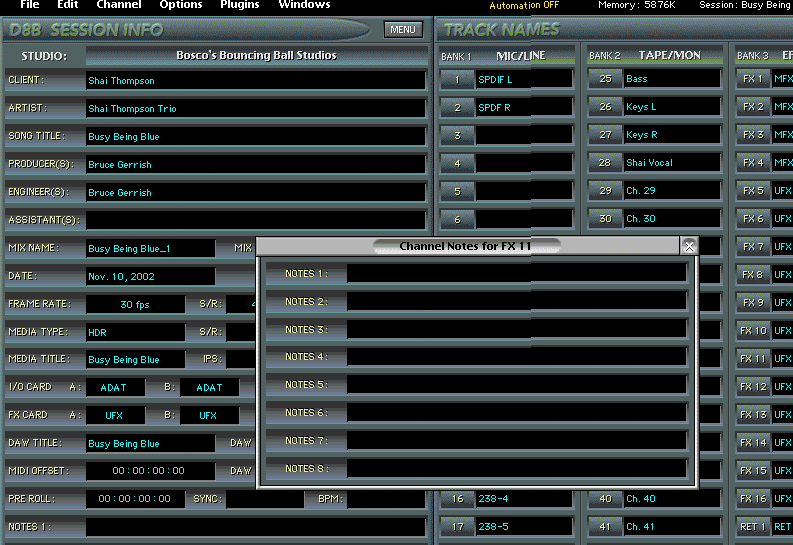
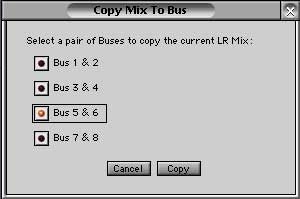

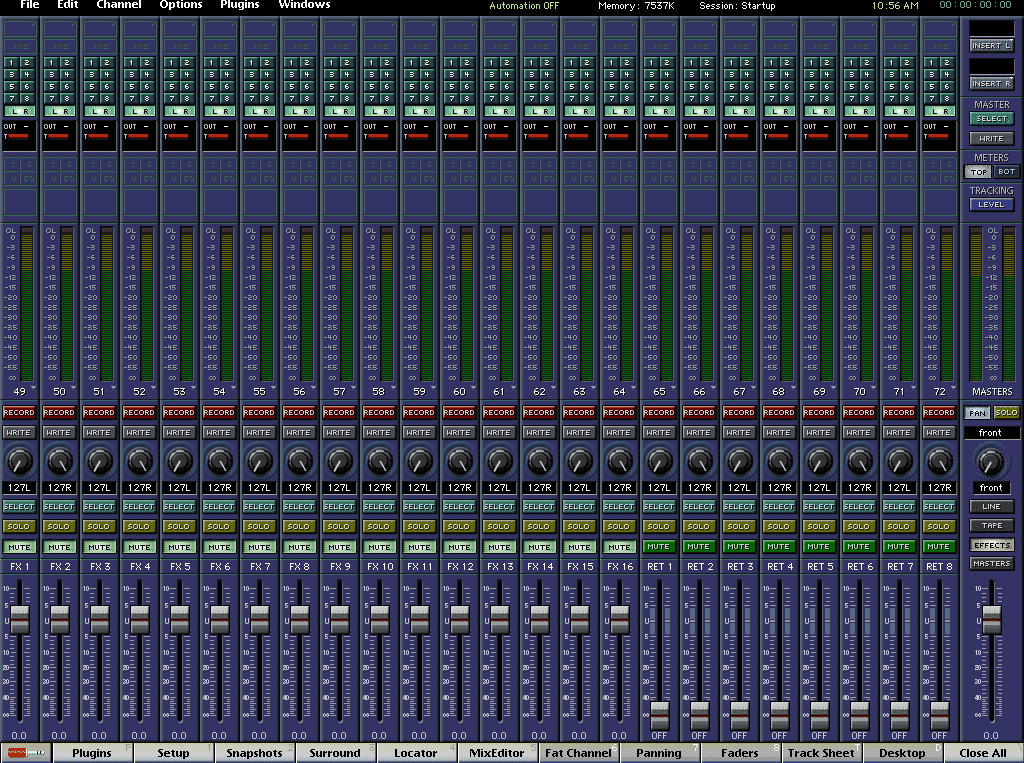
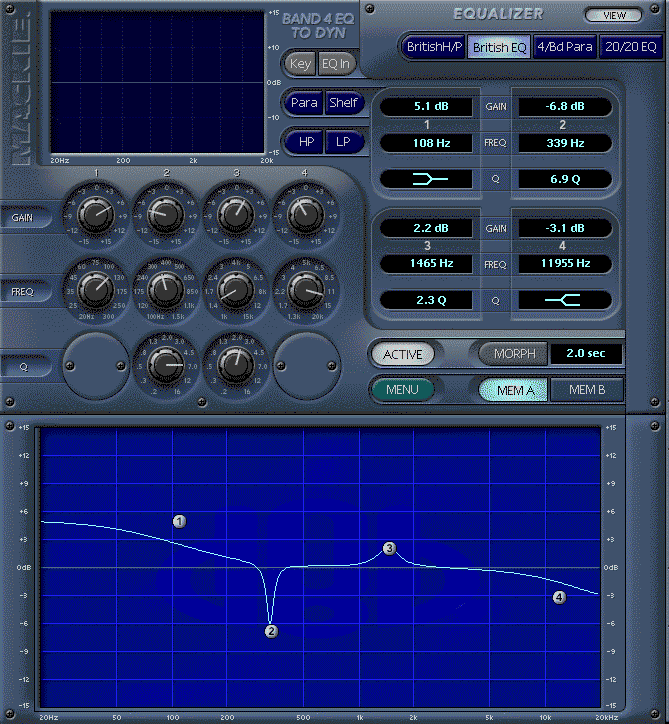
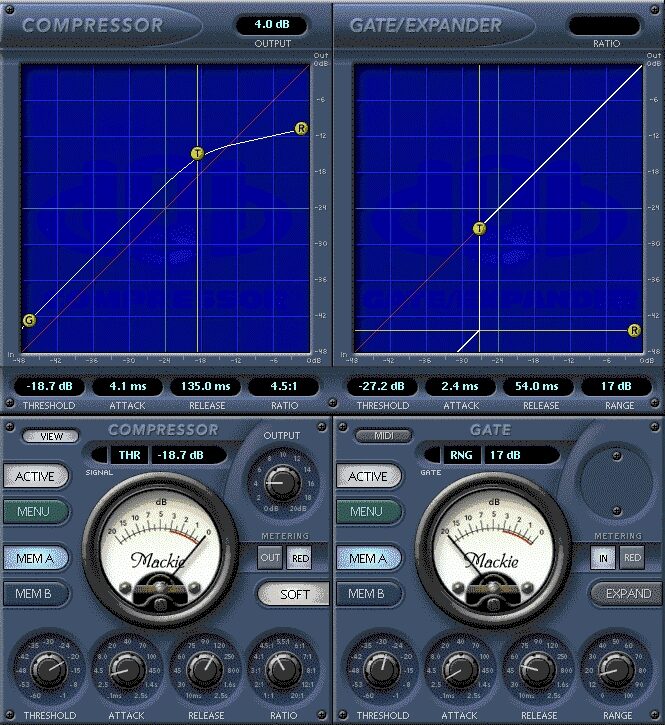

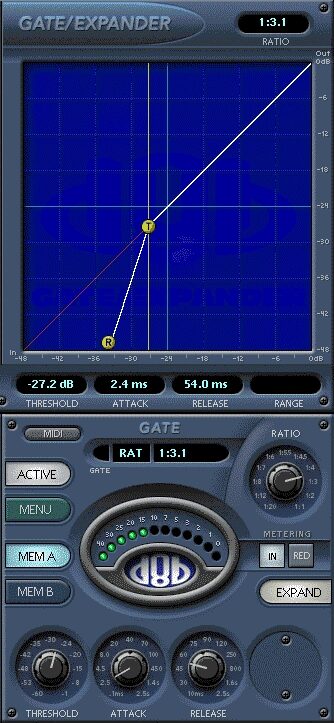
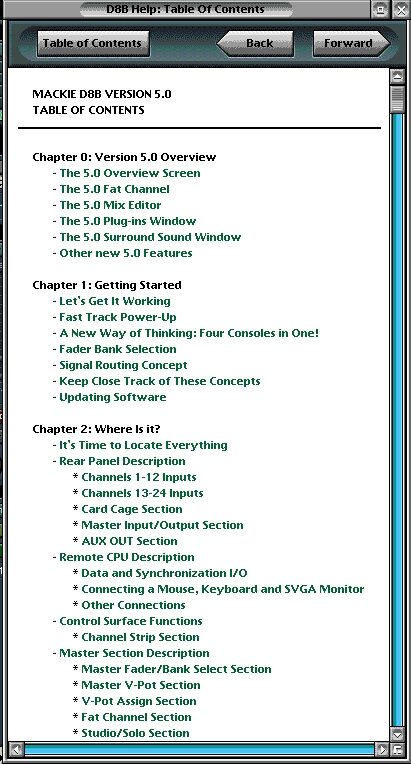
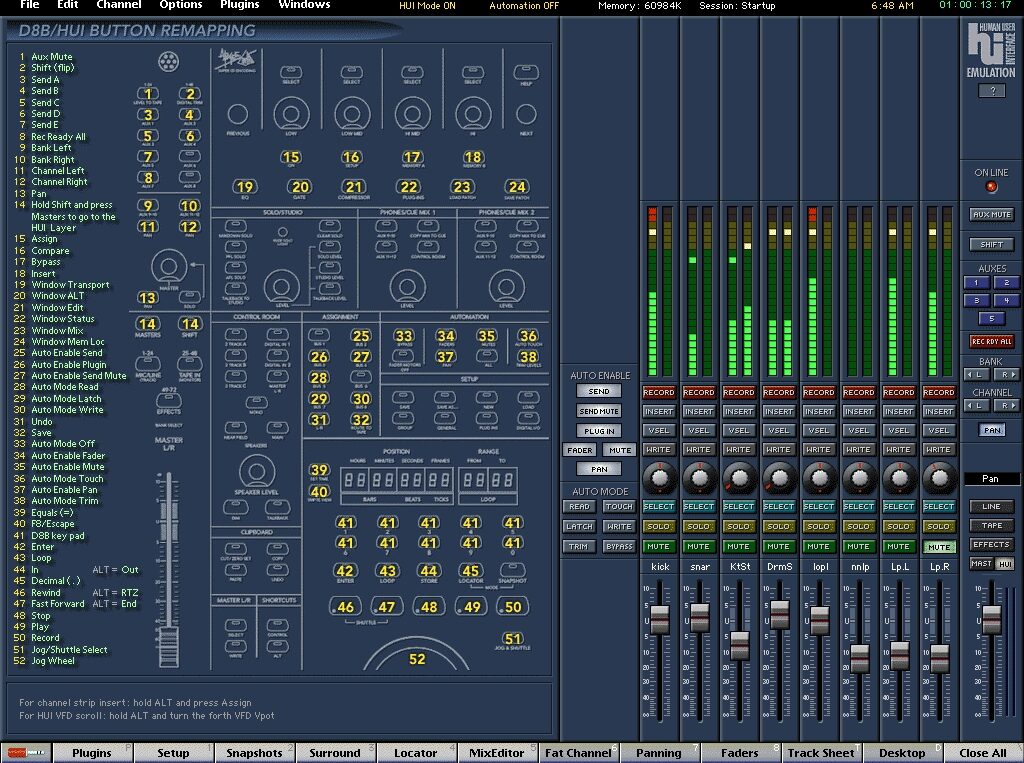
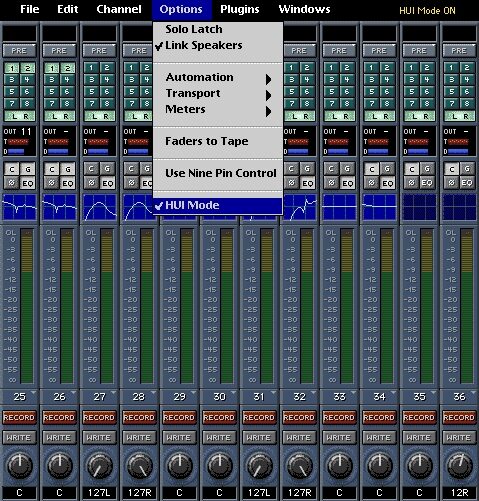
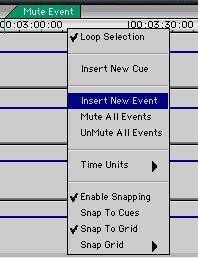

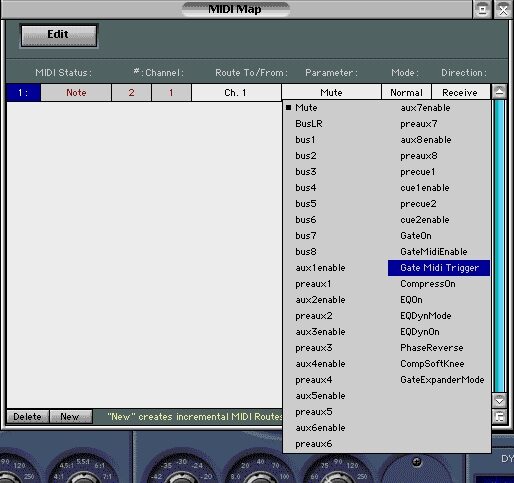
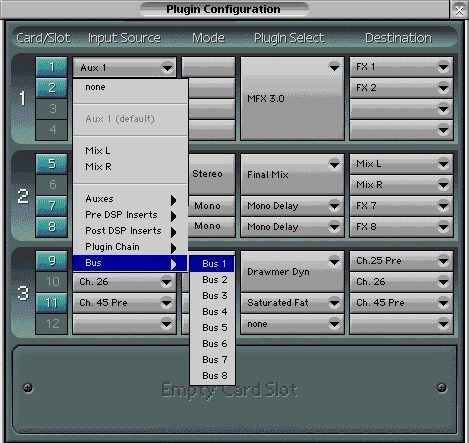
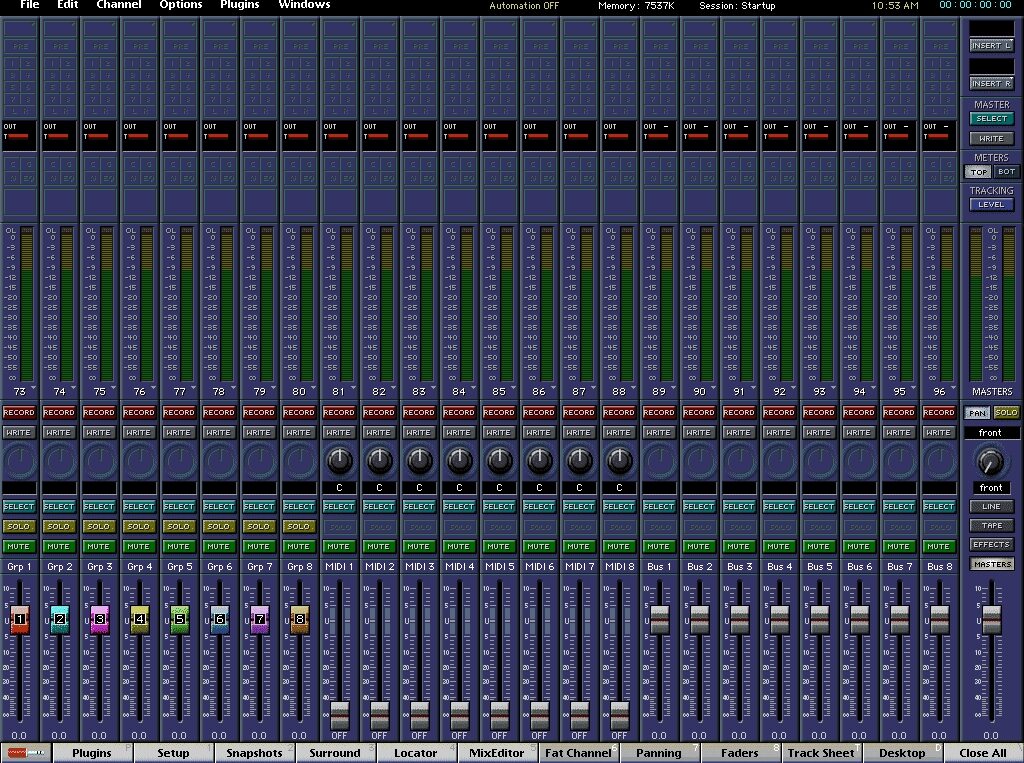
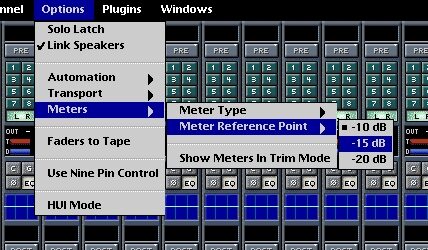
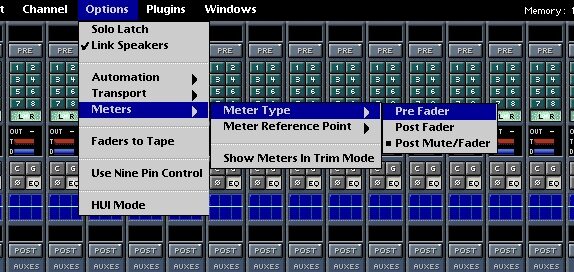
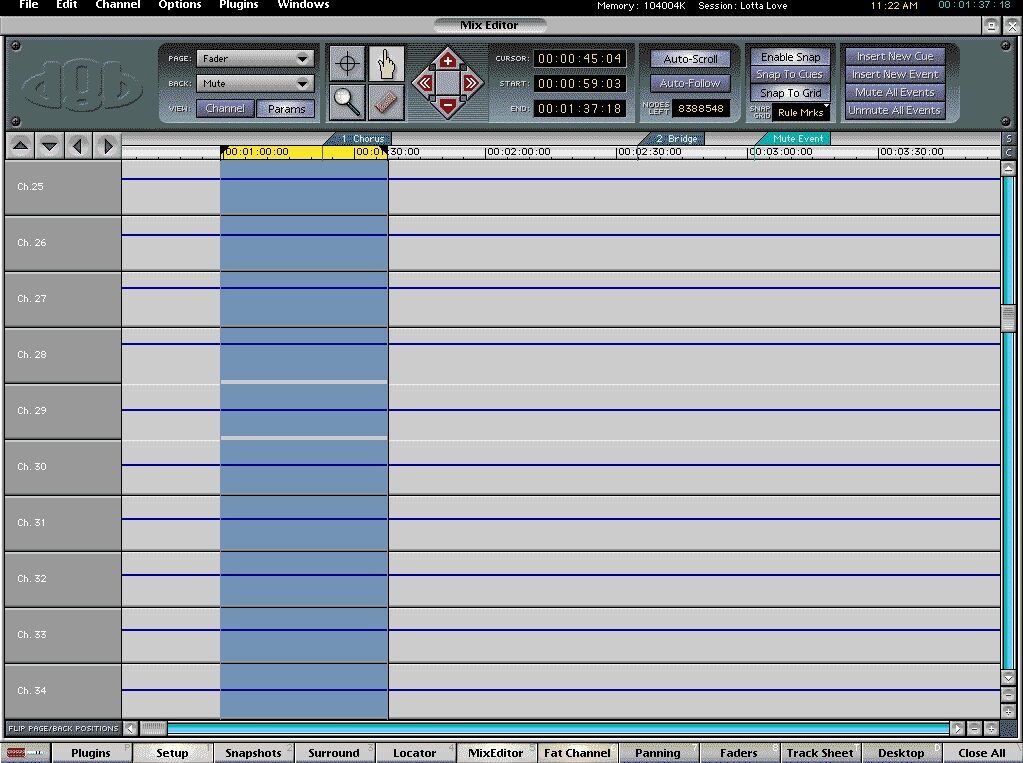



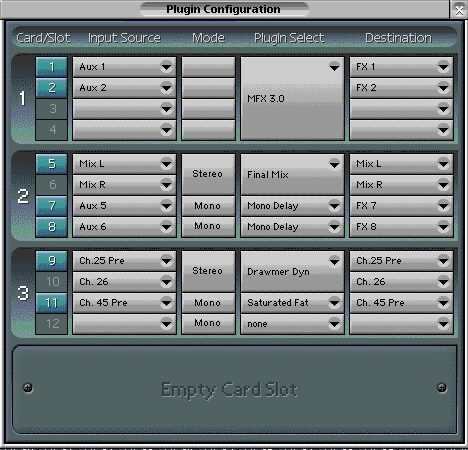

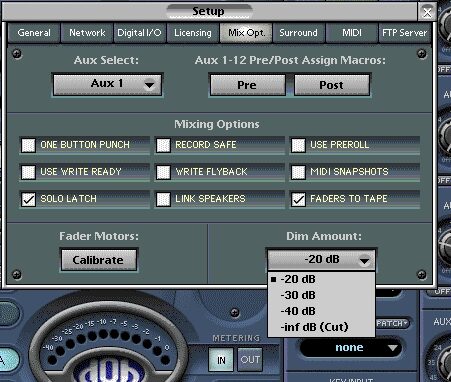
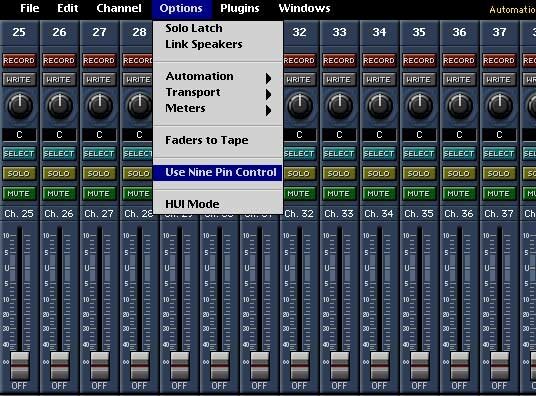
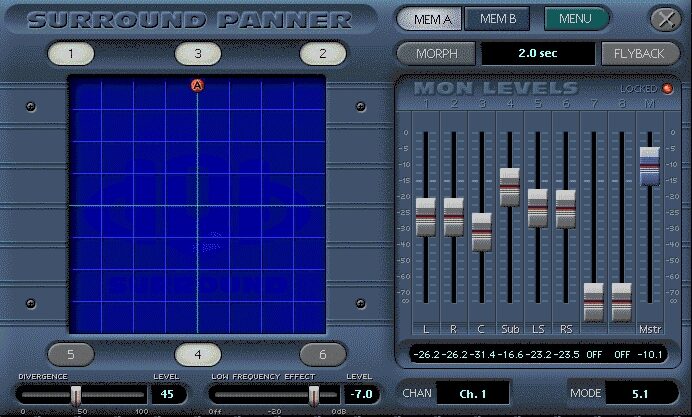

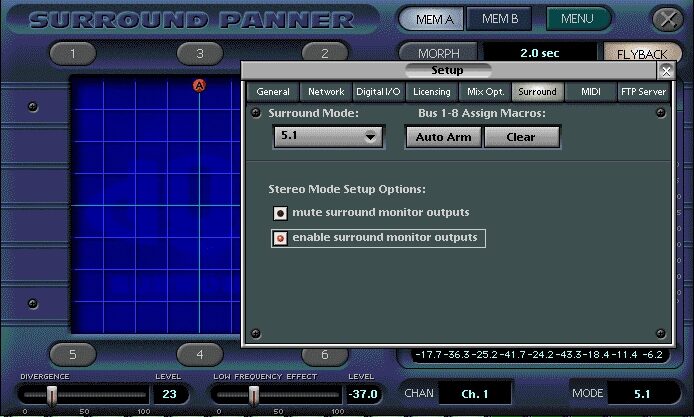
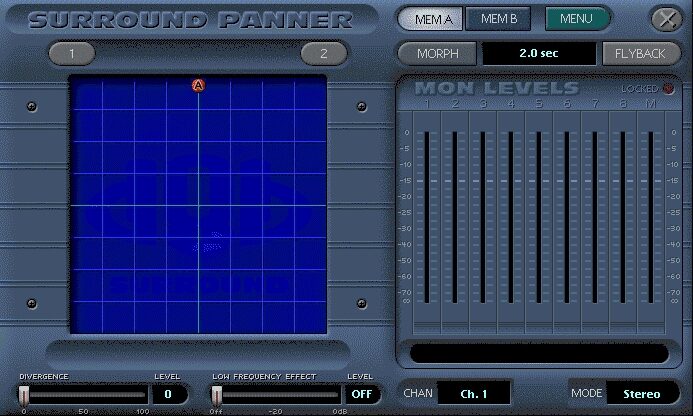
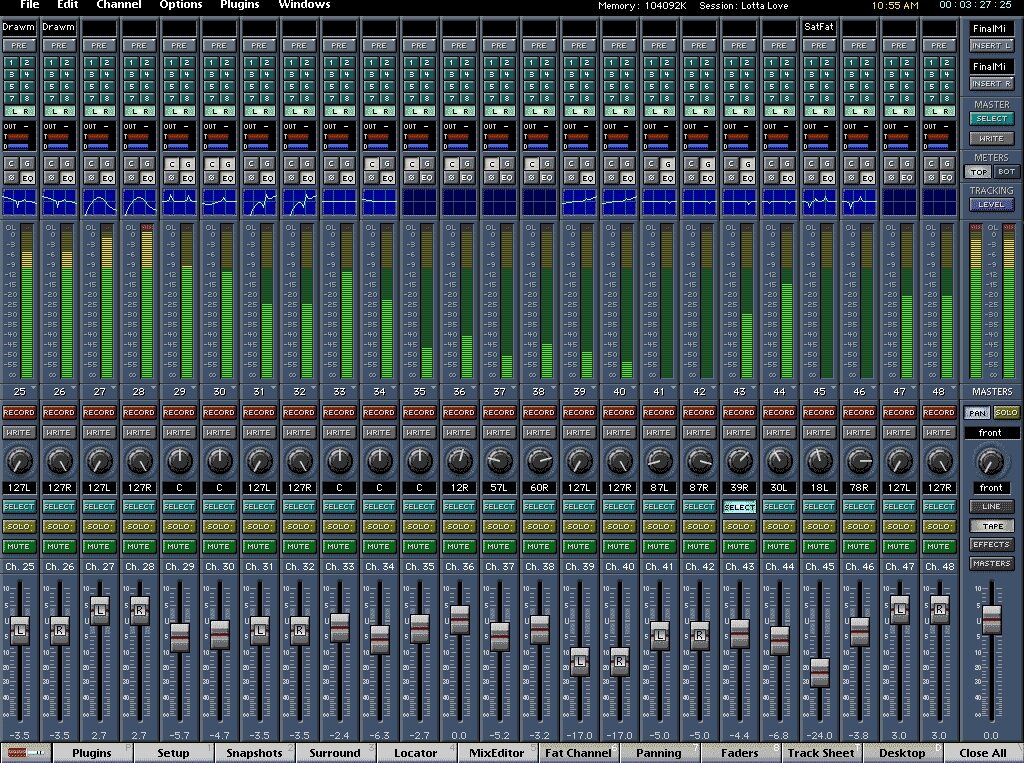
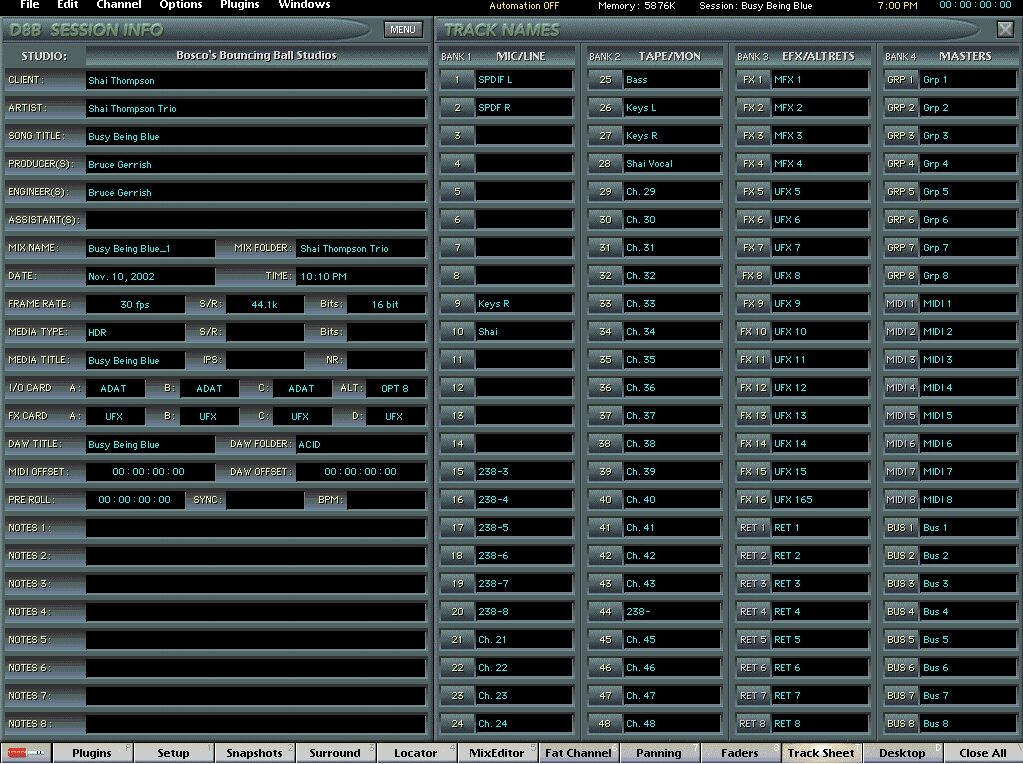
zZounds Gear Experts Say...
3rd party plug-ins via the Mackie UFX card. Enhanced dynamics. Input keying and EQ filter.
Overview
The best way to sell yourself on the D8B is to ask someone who owns one. It gets raves from Grammy-winning producers and engineers like Walter Afanasieff, Don Was, and Ed Cherney, established industry leaders and artists like Poke and rappers Naughty By Nature - as well as helping to mold the emerging talents of remixer Johnny Vicious and film composer Stanley Smith.
It's booked solid for months at L.A. post studios like 48 Windows. It helps produce top rated TV shows and scores the music for blockbusters like the latest James Bond film.
When you sit down at a Digital 8-Bus, you'll feel as well as hear a difference. It is as intuitive and easy to use as an analog console because the D8B is the only mid-sized digital console designed by large-console automation specialists. Its software was created by seasoned recording engineers with years of hands-on experience using every major automated console design.
6 Reasons You Need Version 5
New HUI Layer
Now you can use your d8b as a controller for Pro Tools and any other HUI supported DAW.
Improved FAT Channel Functionality
Enhancements to the FAT Channel include: an improved EQ algorithm, Compressor with Limiting, Gate with Expansion Mode, Dynamics EQ with full selection of EQ type, Channel Aux sends with On/Off function, and gate trigger control via MIDI.
More Ways to See What's Happening
With the completely redesigned GUI, take advantage of: top and bottom on screen meters channel and master meters; expanded views for EQ,… read more Compressor, Gate, and Dynamics EQ; and Digital/Analog Fat Channel Meter view and extended higher resolution Fat Channel Meter display among other graphical enhancements. You also get exportable Session/Track notes and on-screen HTML help.
Effects Routing
Effect Input and Output can be independently configured, which allows you to assign plug-ins to FX returns, masters, buses or a channel DSP insert, and also lets you chain multiple plug-ins on one channel.
Event Editor Integrated Into Mix Editor
All events are now displayed as tabs on the Mix Editor and Events can now be added, removed, edited, moved, locked, and muted from Mix Editor. Also, Event Automation can be committed to Dynamic Automation.
5.1 Surround Monitoring Built In
Now you can control your 5.1 surround monitoring right from your D8B. Among other new functions, the analog surround outputs have independent level controls from digital surround outputs. You can also set up appropriate levels digitally sent to the surround recorder and set up different listening levels without external surround controller. The master speaker V-Pot also enables you to control the master surround speaker level.
A Great New Look for An All-New OS!
From the very first glance, you'll notice that the new D8B V5 OS has a great new look and is chock full of cool new features and improvements. And after using v5 for a while, you'll discover that there is much more to this OS than a new coat of paint. With the advent of the v5 OS, virtually every D8B screen features new graphics, new features, and increased functionality.
The new v5 OS Overview Screen offers you a highly visible main viewing screen that's loaded with new features and improvements.
New Feature! Top/Bottom View
Perhaps the biggest change found on the Faders Window is the advent of on-screen meters that let you view your incoming signal along with the faders over-view. v5 defaults to BOT (bottom) meters on, which displays individual channel meters to the right of each fader. Selecting the TOP radio button, found under the Meters section at the right hand side of the screen, switches to a larger view meters screen to offer a more detailed look. Turning off both the TOP and BOT radio buttons closes the meters view completely. Bottom Meters (Default)
New Feature! Meter Type
Each Fader can be assigned its own Meter Type (Pre Fader, Post Fader, Post Mute/Fader). This new feature gives you a much higher level of meter accuracy as well as providing an intuitive mixing view. For Example: v5 lets you see the Post Fader and Mute levels on-screen, which aren't visible on the D8B surface. Meter Type
New Feature! Meter Reference Point
Each meter can now be assigned its own reference point (+10dB, -15dB, or -20dB). Reference points are assigned by selecting Options/Meters/Meter Reference Point.
New Feature! Show Meters In Trim Mode
When Trim Levels is selected in Automation mode, the faders move to unity position and the meters revert to indicating the actual fader positions rather than the signal levels. Select Show Meters In Trim Mode under Options/Meters to allow the meters to display the signal levels instead of the fader position.
New Feature! Numeric Fader Reference
v5 now displays the individual numeric dB reference for each channel. Found at the bottom of each fader, these numbers correspond to the fader's position and range from off to +10 dB.
New Feature! Aux Mutes
As with previous software versions, using the Alt-click key command switches between pre and post aux sends. With v5, aux sends can now be muted on all of the D8B aux sends. Using the convenient key command shift-click, aux sends can be muted for comparison. The Aux send numbers darken when muted to help prevent accidental muting of the effect.
New Feature! EQ Disable and Dim
The EQ view found in the Faders Window now shows the assigned EQ curve even after it has been disabled rather then defaulting to a flat curve as in previous OS versions. This is handy for keeping track of the EQ overviews of individual channels.
New Feature! EQ to Fat Channel
Double-clicking individual EQ windows brings up the corresponding Fat Channel for detailed editing. See Fat Channel section for details.
New Feature! Pan Sliders
New pan slider graphics let you visually and quickly identify individual pan positions for the stereo aux sends.
New Feature! Track Sheets and Channel Notes
Now here's another cool feature that we've all been waiting for! D8B V5 lets you keep track and store all of the pertinent session information as part of the D8B session itself. Also, Channel Notes allows you keep track of detailed information on a per channel basis. You'll find a new tab called Track Sheet found in the toolbar at the bottom of the screen that will immediately bring up the Track sheet for individual sessions. Additionally, you can export your track sheet info as formatted HTML or text files that can be saved to the hard drive or floppy drive. You can bring up the Channel Notes into the Track Sheet window using the key command Ctrl+Shift+T or by selecting Channel Notes from the Options menu.
New Feature!On-Screen Help
Now for the first time, the D8B v5 offers on-screen help with many of the new features and improvements. You can access the Help window using the key command Alt+H, by selecting Help from the main Windows menu at the top of the D8B screen, or by pressing the HELP button in the Fat Channel section on the console. Once you have accessed the D8B Help Screen you will be presented with a Table of Contents that is broken into Chapters. Click on the chapter titles to bring up the associated Help Files. Use the Back and Forward arrows to move to the next page or to go back.
Fat Channel
Perhaps one of the favorite features of the D8B is the legendary Fat Channel. Now, V5 presents the D8B Fat Channel with its new look, new improvements, and many new features that will greatly augment your audio arsenal. Larger views, adjustable dynamics EQ key types, Gate expansion, and external MIDI gate trigger are just a few of the new Fat Channel components that will make your mixing tasks easier and more effective.
New Feature! Large Views; EQ and Key Graphs
Let's face it, editing can be strenuous on your eyes, and the bigger the view the better. v5 software enables larger views with intuitive editing balls for both the EQ and the Key screens. Either screen can be enlarged by double-clicking on the corresponding smaller screen or by selecting the View button to bring up the enlarged view.
New Feature! Expanded Dynamics View
The Compressor and Gate parameters can now be viewed graphically in the new expanded dynamics view windows. Click the VIEW button in the upper left corner of the Compressor window in the Fat Channel to open the expanded dynamics view of the Compressor and Gate gain reduction curves. You can even click and drag on the parameter nodes to edit them. You can also open and close the expanded dynamics view by double-clicking the GATE or COMPRESSOR button in the Fat Channel section on the console.
New Feature! Dual Comp/Gate Metering Views
v5 software features two Compressor and Gate Metering views to offer you a viewing preference. Just click on the Mackie Meter to switch to the alternate Meter views.
New Feature! Gate Expansion
The D8B v5 software now offers a versatile Gate Expander with selectable ratios ranging from 1:infinity to 1:1. Expand is a very useful function that can gently reduce the signal when it drops under the gate threshold. This feature is particularly handy when working with vocal and percussion nuances.
New Feature! Adjustable Dynamics Key Types
The Dynamic Key now provides a selection of four EQ types (Parametric, Shelf, High Pass or Low Pass) that can be applied to the Key input. To access the Band 4 EQ To Dyn screen: Start by enabling the Key and EQ In buttons in the Dynamics EQ box found in the Fat Channel. Next, either double-click the Dynamics EQ screen or select the View button found at the top of the main EQ section. Choose a desired EQ type by selecting one of the preset Band 4 Eqs.
New Feature! External MIDI Trigger
The External MIDI Trigger lets you assign any MIDI note to control the Fat Channel gate using an external (D8B) MIDI system. To enable External MIDI Trigger, select MIDI Map from the Windows pull-down menu. As in previous software versions, select New MIDI Route from the Edit window and assign a MIDI note from the MIDI Status drop-down menu. From the parameter column, select Gate MIDI Trigger. Return to the Fat Channel Gate and select the MIDI button to enable the Gate MIDI Trigger.
New Feature! Channel Phase Flip from the VFD
To quickly check channels for phase inversion, v5 software now lets you flip the phase of individual channels from the VFD. To access Phase flip from the VFD, hold the channel select button down on any strip and then page over to Phase Flip on the VFD using the right arrow button. Use the Select button directly under the Phase Flip text of the VFD to flip the phase on or off (180 degrees).
New Feature! Adjustable Dim Switch Amount
D8B v5 software now lets you adjust the amount of attenuation that is assigned to the DIM switch found under the Speaker Level V-Pot. The DIM switch can be adjusted to 20 dB, 30 dB, 40 dB, or cut. To adjust the DIM amount, select Mix Opt from the D8B Setup window. Create your own default by choosing from the Dim Amount window.
Mix Editor
The all-new v5 Mix Editor boasts many new features and improvements that are guaranteed to make editing the D8B easier and more effective. New features such as full-screen mode, Insert Event from the Mix Editor, Looping, movable events and cues, and Commit Event make the Mix Editor more versatile than ever.
New Feature! Insert Event from Mix Editor Window
The D8B v5 software lets you quickly insert, edit, or delete an event by right-clicking on the time bar to open a drop-down menu that offers Loop Selection, Insert New Cue, Insert New Event, Mute All Events, etc.
New Feature! Commit Event to Mix Nodes
The Commit Event feature lets you commit inserted events to the mix editor as a mix node (or nodes) that can be edited at a later date. Right-clicking on the time bar opens the Event menu. Note: Committing an event means that the selected event will become part of the Mix Editor data, and it will no longer operate as a separate event.
New Feature! Event Markers in Mix Editor Window
v5 software allows placing event markers in the time bar of the Mix Editor window to enable viewing events in the time line. As with Cue Markers, Event Markers can be dragged forward or backward to adjust time. They can also be locked to prevent accidental adjustments.
New Feature! Plug-in Destination
Plug-in routing options have never been easier! The D8B v5 software offers all new flexible routing options. A new feature called Destination lets you assign plug-ins to FX returns, L&R Masters, Buses, or a channel pre or post-DSP Insert. This also enables effects to be chained (see next New Feature).
New Feature! Plug-in Chaining
D8B v5 features Plug-in chaining that lets you to combine two or more plug-ins on the same channel. The Input Source allows you choose between Auxes. Main L or R, Pre or Post-DSP Insert, Plugin Chain, or Bus 1-8. To select an input, simply click the Input Source box to open the drop-down menu.
For example:
Let's say you want to chain two or more plug-ins together as a Pre-DSP Insert on Channel 1 of the D8B. For this example, we'll chain Acuma Labs Saturated Fat and the Mackie Mono Delay. We'll assume that the UFX card has been inserted into slot one. Simply select Ch1 Pre as the Input Source and assign Saturated Fat as the Plugin Select.
To chain Sat Fat with the Mackie Mono Delay, simply assign FX Return 1 as the Input Source for Slot 2. Doing this automatically chains Saturated Fat's output (FX Return 1) to the Mackie Mono Delay input. Repeat these steps to add more plug-ins to the chain. Lastly, bring up Sat Fat and the Mackie Mono Delay to adjust their individual settings. Voila, Plug-in chaining!
New Feature! Master Bus Inserts
The D8B v5 software enables you to insert your D8B plug-ins directly into the 8 bus outputs to enable plug-in effects to work with your output bus signal.
New Feature! Surround Sound Setup Window
Surround Sound now has its own Setup window for assigning the Surround Mode, Auto Arming the Bus 1-8 outputs, and muting or enabling the surround monitor outputs (Bus 1-8) when Stereo Mode is selected.
New Feature! Surround Sound Mode Select
You can now select the surround sound mode from the Surround Sound window in addition to the Setup window. Click the MODE box and a drop-down menu appears to select from the various surround modes.
New Feature! Surround Sound Mode Select
You can now select the surround sound mode from the Surround Sound window in addition to the Setup window. Click the MODE box and a drop-down menu appears to select from the various surround modes.
New Feature! Surround Sound Monitor Levels
The Surround Sound window now includes nine faders (eight surround and a master) for adjusting the analog output levels at the Bus 1-8 outputs. This doesn't affect the digital surround output signals at the Alt 1-8 outputs. This allows you to make adjustments in your monitoring levels without affecting the signal being recorded. Once the levels are set, you can lock the monitor level settings by clicking the Menu button and choosing Lock Monitor Levels. When in a Surround Mode (other than Stereo), the SPEAKER LEVEL V-Pot in the D8B Control Room section also controls the Surround Master Monitor fader.
New Feature! HUI Mode
The D8B v5 software now includes a HUI mode, which allows the D8B to operate as a HUI (Human User Interface) control surface with DAW software applications that support the Mackie HUI. Turn on HUI mode by clicking Options in the top menu bar and selecting HUI Mode. This creates a fifth fader bank in addition to MIC/LINE, TAPE IN, EFFECTS, and MASTERS, which can be accessed by pressing SHIFT+MASTERS on the control surface or clicking the HUI button above the Master fader on-screen. HUI mode uses the MIDI IN/OUT ports connected to a MIDI interface to control specific functions in the DAW, including fader and transport control. read less
It's booked solid for months at L.A. post studios like 48 Windows. It helps produce top rated TV shows and scores the music for blockbusters like the latest James Bond film.
When you sit down at a Digital 8-Bus, you'll feel as well as hear a difference. It is as intuitive and easy to use as an analog console because the D8B is the only mid-sized digital console designed by large-console automation specialists. Its software was created by seasoned recording engineers with years of hands-on experience using every major automated console design.
6 Reasons You Need Version 5
New HUI Layer
Now you can use your d8b as a controller for Pro Tools and any other HUI supported DAW.
Improved FAT Channel Functionality
Enhancements to the FAT Channel include: an improved EQ algorithm, Compressor with Limiting, Gate with Expansion Mode, Dynamics EQ with full selection of EQ type, Channel Aux sends with On/Off function, and gate trigger control via MIDI.
More Ways to See What's Happening
With the completely redesigned GUI, take advantage of: top and bottom on screen meters channel and master meters; expanded views for EQ,… read more Compressor, Gate, and Dynamics EQ; and Digital/Analog Fat Channel Meter view and extended higher resolution Fat Channel Meter display among other graphical enhancements. You also get exportable Session/Track notes and on-screen HTML help.
Effects Routing
Effect Input and Output can be independently configured, which allows you to assign plug-ins to FX returns, masters, buses or a channel DSP insert, and also lets you chain multiple plug-ins on one channel.
Event Editor Integrated Into Mix Editor
All events are now displayed as tabs on the Mix Editor and Events can now be added, removed, edited, moved, locked, and muted from Mix Editor. Also, Event Automation can be committed to Dynamic Automation.
5.1 Surround Monitoring Built In
Now you can control your 5.1 surround monitoring right from your D8B. Among other new functions, the analog surround outputs have independent level controls from digital surround outputs. You can also set up appropriate levels digitally sent to the surround recorder and set up different listening levels without external surround controller. The master speaker V-Pot also enables you to control the master surround speaker level.
A Great New Look for An All-New OS!
From the very first glance, you'll notice that the new D8B V5 OS has a great new look and is chock full of cool new features and improvements. And after using v5 for a while, you'll discover that there is much more to this OS than a new coat of paint. With the advent of the v5 OS, virtually every D8B screen features new graphics, new features, and increased functionality.
The new v5 OS Overview Screen offers you a highly visible main viewing screen that's loaded with new features and improvements.
New Feature! Top/Bottom View
Perhaps the biggest change found on the Faders Window is the advent of on-screen meters that let you view your incoming signal along with the faders over-view. v5 defaults to BOT (bottom) meters on, which displays individual channel meters to the right of each fader. Selecting the TOP radio button, found under the Meters section at the right hand side of the screen, switches to a larger view meters screen to offer a more detailed look. Turning off both the TOP and BOT radio buttons closes the meters view completely. Bottom Meters (Default)
New Feature! Meter Type
Each Fader can be assigned its own Meter Type (Pre Fader, Post Fader, Post Mute/Fader). This new feature gives you a much higher level of meter accuracy as well as providing an intuitive mixing view. For Example: v5 lets you see the Post Fader and Mute levels on-screen, which aren't visible on the D8B surface. Meter Type
New Feature! Meter Reference Point
Each meter can now be assigned its own reference point (+10dB, -15dB, or -20dB). Reference points are assigned by selecting Options/Meters/Meter Reference Point.
New Feature! Show Meters In Trim Mode
When Trim Levels is selected in Automation mode, the faders move to unity position and the meters revert to indicating the actual fader positions rather than the signal levels. Select Show Meters In Trim Mode under Options/Meters to allow the meters to display the signal levels instead of the fader position.
New Feature! Numeric Fader Reference
v5 now displays the individual numeric dB reference for each channel. Found at the bottom of each fader, these numbers correspond to the fader's position and range from off to +10 dB.
New Feature! Aux Mutes
As with previous software versions, using the Alt-click key command switches between pre and post aux sends. With v5, aux sends can now be muted on all of the D8B aux sends. Using the convenient key command shift-click, aux sends can be muted for comparison. The Aux send numbers darken when muted to help prevent accidental muting of the effect.
New Feature! EQ Disable and Dim
The EQ view found in the Faders Window now shows the assigned EQ curve even after it has been disabled rather then defaulting to a flat curve as in previous OS versions. This is handy for keeping track of the EQ overviews of individual channels.
New Feature! EQ to Fat Channel
Double-clicking individual EQ windows brings up the corresponding Fat Channel for detailed editing. See Fat Channel section for details.
New Feature! Pan Sliders
New pan slider graphics let you visually and quickly identify individual pan positions for the stereo aux sends.
New Feature! Track Sheets and Channel Notes
Now here's another cool feature that we've all been waiting for! D8B V5 lets you keep track and store all of the pertinent session information as part of the D8B session itself. Also, Channel Notes allows you keep track of detailed information on a per channel basis. You'll find a new tab called Track Sheet found in the toolbar at the bottom of the screen that will immediately bring up the Track sheet for individual sessions. Additionally, you can export your track sheet info as formatted HTML or text files that can be saved to the hard drive or floppy drive. You can bring up the Channel Notes into the Track Sheet window using the key command Ctrl+Shift+T or by selecting Channel Notes from the Options menu.
New Feature!On-Screen Help
Now for the first time, the D8B v5 offers on-screen help with many of the new features and improvements. You can access the Help window using the key command Alt+H, by selecting Help from the main Windows menu at the top of the D8B screen, or by pressing the HELP button in the Fat Channel section on the console. Once you have accessed the D8B Help Screen you will be presented with a Table of Contents that is broken into Chapters. Click on the chapter titles to bring up the associated Help Files. Use the Back and Forward arrows to move to the next page or to go back.
Fat Channel
Perhaps one of the favorite features of the D8B is the legendary Fat Channel. Now, V5 presents the D8B Fat Channel with its new look, new improvements, and many new features that will greatly augment your audio arsenal. Larger views, adjustable dynamics EQ key types, Gate expansion, and external MIDI gate trigger are just a few of the new Fat Channel components that will make your mixing tasks easier and more effective.
New Feature! Large Views; EQ and Key Graphs
Let's face it, editing can be strenuous on your eyes, and the bigger the view the better. v5 software enables larger views with intuitive editing balls for both the EQ and the Key screens. Either screen can be enlarged by double-clicking on the corresponding smaller screen or by selecting the View button to bring up the enlarged view.
New Feature! Expanded Dynamics View
The Compressor and Gate parameters can now be viewed graphically in the new expanded dynamics view windows. Click the VIEW button in the upper left corner of the Compressor window in the Fat Channel to open the expanded dynamics view of the Compressor and Gate gain reduction curves. You can even click and drag on the parameter nodes to edit them. You can also open and close the expanded dynamics view by double-clicking the GATE or COMPRESSOR button in the Fat Channel section on the console.
New Feature! Dual Comp/Gate Metering Views
v5 software features two Compressor and Gate Metering views to offer you a viewing preference. Just click on the Mackie Meter to switch to the alternate Meter views.
New Feature! Gate Expansion
The D8B v5 software now offers a versatile Gate Expander with selectable ratios ranging from 1:infinity to 1:1. Expand is a very useful function that can gently reduce the signal when it drops under the gate threshold. This feature is particularly handy when working with vocal and percussion nuances.
New Feature! Adjustable Dynamics Key Types
The Dynamic Key now provides a selection of four EQ types (Parametric, Shelf, High Pass or Low Pass) that can be applied to the Key input. To access the Band 4 EQ To Dyn screen: Start by enabling the Key and EQ In buttons in the Dynamics EQ box found in the Fat Channel. Next, either double-click the Dynamics EQ screen or select the View button found at the top of the main EQ section. Choose a desired EQ type by selecting one of the preset Band 4 Eqs.
New Feature! External MIDI Trigger
The External MIDI Trigger lets you assign any MIDI note to control the Fat Channel gate using an external (D8B) MIDI system. To enable External MIDI Trigger, select MIDI Map from the Windows pull-down menu. As in previous software versions, select New MIDI Route from the Edit window and assign a MIDI note from the MIDI Status drop-down menu. From the parameter column, select Gate MIDI Trigger. Return to the Fat Channel Gate and select the MIDI button to enable the Gate MIDI Trigger.
New Feature! Channel Phase Flip from the VFD
To quickly check channels for phase inversion, v5 software now lets you flip the phase of individual channels from the VFD. To access Phase flip from the VFD, hold the channel select button down on any strip and then page over to Phase Flip on the VFD using the right arrow button. Use the Select button directly under the Phase Flip text of the VFD to flip the phase on or off (180 degrees).
New Feature! Adjustable Dim Switch Amount
D8B v5 software now lets you adjust the amount of attenuation that is assigned to the DIM switch found under the Speaker Level V-Pot. The DIM switch can be adjusted to 20 dB, 30 dB, 40 dB, or cut. To adjust the DIM amount, select Mix Opt from the D8B Setup window. Create your own default by choosing from the Dim Amount window.
Mix Editor
The all-new v5 Mix Editor boasts many new features and improvements that are guaranteed to make editing the D8B easier and more effective. New features such as full-screen mode, Insert Event from the Mix Editor, Looping, movable events and cues, and Commit Event make the Mix Editor more versatile than ever.
New Feature! Insert Event from Mix Editor Window
The D8B v5 software lets you quickly insert, edit, or delete an event by right-clicking on the time bar to open a drop-down menu that offers Loop Selection, Insert New Cue, Insert New Event, Mute All Events, etc.
New Feature! Commit Event to Mix Nodes
The Commit Event feature lets you commit inserted events to the mix editor as a mix node (or nodes) that can be edited at a later date. Right-clicking on the time bar opens the Event menu. Note: Committing an event means that the selected event will become part of the Mix Editor data, and it will no longer operate as a separate event.
New Feature! Event Markers in Mix Editor Window
v5 software allows placing event markers in the time bar of the Mix Editor window to enable viewing events in the time line. As with Cue Markers, Event Markers can be dragged forward or backward to adjust time. They can also be locked to prevent accidental adjustments.
New Feature! Plug-in Destination
Plug-in routing options have never been easier! The D8B v5 software offers all new flexible routing options. A new feature called Destination lets you assign plug-ins to FX returns, L&R Masters, Buses, or a channel pre or post-DSP Insert. This also enables effects to be chained (see next New Feature).
New Feature! Plug-in Chaining
D8B v5 features Plug-in chaining that lets you to combine two or more plug-ins on the same channel. The Input Source allows you choose between Auxes. Main L or R, Pre or Post-DSP Insert, Plugin Chain, or Bus 1-8. To select an input, simply click the Input Source box to open the drop-down menu.
For example:
Let's say you want to chain two or more plug-ins together as a Pre-DSP Insert on Channel 1 of the D8B. For this example, we'll chain Acuma Labs Saturated Fat and the Mackie Mono Delay. We'll assume that the UFX card has been inserted into slot one. Simply select Ch1 Pre as the Input Source and assign Saturated Fat as the Plugin Select.
To chain Sat Fat with the Mackie Mono Delay, simply assign FX Return 1 as the Input Source for Slot 2. Doing this automatically chains Saturated Fat's output (FX Return 1) to the Mackie Mono Delay input. Repeat these steps to add more plug-ins to the chain. Lastly, bring up Sat Fat and the Mackie Mono Delay to adjust their individual settings. Voila, Plug-in chaining!
New Feature! Master Bus Inserts
The D8B v5 software enables you to insert your D8B plug-ins directly into the 8 bus outputs to enable plug-in effects to work with your output bus signal.
New Feature! Surround Sound Setup Window
Surround Sound now has its own Setup window for assigning the Surround Mode, Auto Arming the Bus 1-8 outputs, and muting or enabling the surround monitor outputs (Bus 1-8) when Stereo Mode is selected.
New Feature! Surround Sound Mode Select
You can now select the surround sound mode from the Surround Sound window in addition to the Setup window. Click the MODE box and a drop-down menu appears to select from the various surround modes.
New Feature! Surround Sound Mode Select
You can now select the surround sound mode from the Surround Sound window in addition to the Setup window. Click the MODE box and a drop-down menu appears to select from the various surround modes.
New Feature! Surround Sound Monitor Levels
The Surround Sound window now includes nine faders (eight surround and a master) for adjusting the analog output levels at the Bus 1-8 outputs. This doesn't affect the digital surround output signals at the Alt 1-8 outputs. This allows you to make adjustments in your monitoring levels without affecting the signal being recorded. Once the levels are set, you can lock the monitor level settings by clicking the Menu button and choosing Lock Monitor Levels. When in a Surround Mode (other than Stereo), the SPEAKER LEVEL V-Pot in the D8B Control Room section also controls the Surround Master Monitor fader.
New Feature! HUI Mode
The D8B v5 software now includes a HUI mode, which allows the D8B to operate as a HUI (Human User Interface) control surface with DAW software applications that support the Mackie HUI. Turn on HUI mode by clicking Options in the top menu bar and selecting HUI Mode. This creates a fifth fader bank in addition to MIC/LINE, TAPE IN, EFFECTS, and MASTERS, which can be accessed by pressing SHIFT+MASTERS on the control surface or clicking the HUI button above the Master fader on-screen. HUI mode uses the MIDI IN/OUT ports connected to a MIDI interface to control specific functions in the DAW, including fader and transport control. read less
Specs
Meters: LED ladders displaying 24 channels, 24 LEDs per channel from -50 to 0 dBfs (0dBfs = +20dBu)
Frequency Response: 20Hz-20kHz +/-0.5 dB
Converters: 24-Bit, 115 dB Signal-to-Noise-Ratio (EIAJ), 106 dB Dynamic Range, 128x oversampling
DSP: 32-bit (>190dB dynamic range)
CPU: 166 MHz Pentium
File Storage: floppy drive, internal hard drive or 10-base-T Ethernet network Apogee UV22 16-bit Super CD Encoding on-board
Crosstalk (@ 1kHz)
Adjacent channels: -90 dBu
Aux sends feed through: -90 dBu
Main outputs: -90 dBu
Equalizer
Gain Range: +/- 15dB
Frequency range: 20-20kHz split into 4 bands
Q: 1/12 to 3 octave
Compressor
Threshold: -60 to -1 dB
Attack: 0.3ms to 2.6sec
Release: 80 ms to 2.6sec
Ratio: 1:1 to 20:1
Output: 0.0dB to 20 dB
Gate
Threshold: -60 to -1 dB
Attack: 0.1ms to 0.6sec
Release: 80 ms to 2.6sec
Range: 0dB to 100dB
Analog Input/Output Section Output Level (0db=0.775v r.m.s.)
Left and Right Outputs: +22dBu balanced 1/4" TRS; +28dBu balanced XLR
Bus (Tape) out: +22dBu balanced 1/4" TRS
Aux sends: +22dBU balanced 1/4" TRS
Inserts: +22dBu unbalanced 1/4" TRS
Channel Section (mic/line)
Line input: balanced 1/4" TRS input
Mic Input: balanced XLR input
Preamp dynamic range: 114 dB max.
E.I.N.: -129.5dBu, 150 ohm source; -131.2dBV 150 ohm source
CMRR: -83dBu @1kHz
Distortion: 0.005% @ 1kHz +14dBU output level (20Hz-20kHz filter)
Mic gain range: Unity to +60dB
Line In gain range: -20dB to +40dB (channels 1-12) , -20dB to +20dB (channels 13-24)
Input max. level: +4dBu nominal +22dBu clipping
Aux send gain range: off to +10dB
Bus out gain range: off to +10dB
Threshold: -60 to -1 dB
Ch. fader gain range: -100 to +10dB
Physical Dimensions:
Console: 8.7 x 37.6 x 27.1 in. (221mm x 955mm x 688mm)
Remote CPU: 5.25 x 19.0 x 20.0 in. (133mm x 483mm x 508mm)
Weight:
Console: 73 lbs. (33.1kg)
Remote CPU: 50 lbs. (22.7kg)
Note: All specifications subject to change without notice.
Frequency Response: 20Hz-20kHz +/-0.5 dB
Converters: 24-Bit, 115 dB Signal-to-Noise-Ratio (EIAJ), 106 dB Dynamic Range, 128x oversampling
DSP: 32-bit (>190dB dynamic range)
CPU: 166 MHz Pentium
File Storage: floppy drive, internal hard drive or 10-base-T Ethernet network Apogee UV22 16-bit Super CD Encoding on-board
Crosstalk (@ 1kHz)
Adjacent channels: -90 dBu
Aux sends feed through: -90 dBu
Main outputs: -90 dBu
Equalizer
Gain Range: +/- 15dB
Frequency range: 20-20kHz split into 4 bands
Q: 1/12 to 3 octave
Compressor
Threshold: -60 to -1 dB
Attack: 0.3ms to 2.6sec
Release: 80 ms to 2.6sec
Ratio: 1:1 to 20:1
Output: 0.0dB to 20 dB
Gate
Threshold: -60 to -1 dB
Attack: 0.1ms to 0.6sec
Release: 80 ms to 2.6sec
Range: 0dB to 100dB
Analog Input/Output Section Output Level (0db=0.775v r.m.s.)
Left and Right Outputs: +22dBu balanced 1/4" TRS; +28dBu balanced XLR
Bus (Tape) out: +22dBu balanced 1/4" TRS
Aux sends: +22dBU balanced 1/4" TRS
Inserts: +22dBu unbalanced 1/4" TRS
Channel Section (mic/line)
Line input: balanced 1/4" TRS input
Mic Input: balanced XLR input
Preamp dynamic range: 114 dB max.
E.I.N.: -129.5dBu, 150 ohm source; -131.2dBV 150 ohm source
CMRR: -83dBu @1kHz
Distortion: 0.005% @ 1kHz +14dBU output level (20Hz-20kHz filter)
Mic gain range: Unity to +60dB
Line In gain range: -20dB to +40dB (channels 1-12) , -20dB to +20dB (channels 13-24)
Input max. level: +4dBu nominal +22dBu clipping
Aux send gain range: off to +10dB
Bus out gain range: off to +10dB
Threshold: -60 to -1 dB
Ch. fader gain range: -100 to +10dB
Physical Dimensions:
Console: 8.7 x 37.6 x 27.1 in. (221mm x 955mm x 688mm)
Remote CPU: 5.25 x 19.0 x 20.0 in. (133mm x 483mm x 508mm)
Weight:
Console: 73 lbs. (33.1kg)
Remote CPU: 50 lbs. (22.7kg)
Note: All specifications subject to change without notice.
Documents and Manuals
For support or warranty questions, please contact the manufacturer:
Phone: 800-898-3211
Email: support@mackie.com
Web: https://mackie.com/en/support/contact
Phone: 800-898-3211
Email: support@mackie.com
Web: https://mackie.com/en/support/contact
Reviews
Reviewers gave this product an overall rating of 4.5 out of 5 stars.
(62 ratings)
Submitted September 7, 2011 by a customer from yahoo.com
"Timeless Piece"
Verified Customer
zZounds has verified that this reviewer made a purchase from us.
If it holds up and I don't need to downsize, this is my rock. It doesn't get a 10 because they don't allow all faders to be used for DAW control, and there's no USB?FireWire option. other than that, what more could ou ask for?
Sound
This thing sounds amazing. Apogee converters, no-latency, no noise/distortion. You'd be hard-pressed to find better.
Features
This has every feature set you could ask for. Expandability, flexibility, automation, and upgradable. This mixer will work in ANY environment. more than 56 inputs, more than 48 outputs, and several digital options.
Ease of Use
Once learned, it's very convenient, but there is a LOT to learn. All controls and options are accessible through or without the monitor. It's the interactive mixer I've ever touched.
Quality
It is Top of The Line quality. After 12 years, no mechanical problems.
Value
It's a bargain for the feature set. I got it for a steal.
Manufacturer Support
Mackie needs to step their game up.
The Wow Factor
It is the asthetic focal point of my studio. A total hottie. I'd sleep with it.
Musical Background:
Musician, Singer
Musical Style:
R&B, Neo Soul
5 of 5 people (100%) people found this review helpful. Did you?
Thanks for your opinion!
No longer available at zZounds
In most cases, a product is unavailable because it has been discontinued by the manufacturer
This is a carousel with product cards. Use the previous and next buttons to navigate.